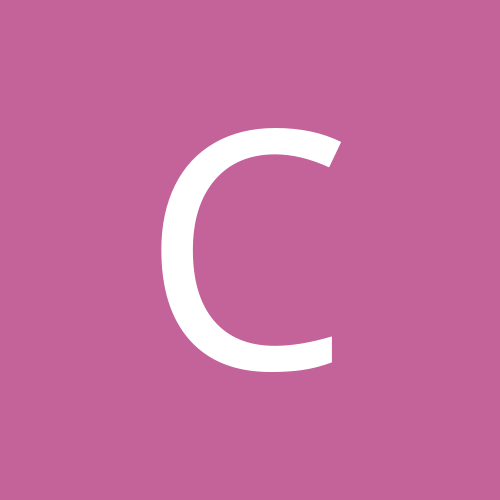Leaderboard
Popular Content
Showing most liked content on 02/04/2011 in Posts
-
3 pointsMulti Function Printing Devices Buying Guide If you are considering buying an MFD, read on, because by the time you are through, you will be in a position to make an informed buying decision. An MFD or a Multifunction Device is omnipresent in today's offices. The good thing about an MFD is that it is one device, which can do it all - print, scan, copy and fax, thus eliminating the need to have several different devices for these functions. MFDs save on expensive office desk space too. They also increase the productivity of your workforce simply by taking away the need to make trips between different devices, as everything is at your disposal at one place. Similarly, the cost of maintenance is also significantly lower. The downside to MFDs is that there may be an increased downtime because, if one of the components, such as the scanner malfunctions, then you will not be able to use the copier as well as the fax-sending function. However, you will be able to still print as well as receive faxes. MFDs are available in two flavors - Inkjet and Laser, and Lasers are further divided into monochrome and color. Inkjet MFDs are less expensive as compared to Laser MFDs due to the inherent lower cost of production, but Lasers tend to be more cost effective when the volumes are high and also they are comparatively more rugged and heavy duty. Therefore, if you are a SoHo, you can choose between Inkjet and entry-level Lasers. If you are an SMB or an enterprise, heavier duty Laser MFDs should be your choice. If you work in the photography or multimedia field, then an Inkjet photo-MFD should be your choice, because color Lasers do not even come close to the color printing quality of Inkjets. Color MFDs are good for offices, which need to print presentations such as documents with graphs, since an excellent photo quality is not what is expected in this case. Though MFDs are primarily targeted at offices, they are finding a new level of acceptance and usage at homes as well. The major cause of this happening is the plummeting costs - an entry-level MFD today costs as much as a printer was priced just a couple of years ago. Having one such inexpensive MFD at home will save you a trip to the photocopy centre or even to the local cybercafe to get a quick print. Here some features that you need to pay attention to and will help you decide better about your purchase (for both Inkjet as well as Laser MFDs). Buffer memory: The larger the buffer memory the better will an MFD perform; as far as printing is concerned. Larger buffer allows the printer to accept large documents and images directly into the buffer, without the need to spool it in the PC, thus increasing the printing speed. ADF (Automatic Document Feeder): ADF allows you to scan or copy a stack of documents without you having to be present near the MFD to manually keep feeding them one by one. Not of much use for a home or SoHo user, this is a feature that is of importance for larger offices. Duplex printing: Duplex printing is a printer feature that lets you print to both sides of the paper, without having to manually feed the paper back into the MFD. Since this saves time, it increases productivity, but increases the cost of the unit. Again, this is of more importance in larger offices. Paper tray capacity: The paper capacity of the tray should ideally be more than 100 for an office; a smaller capacity will do if it is for home use. Additional trays are also available to be attached to some MFDs, so check if this feature is available if your business is a rapidly expanding one. Speed and resolution: You must find out the PPM or pages per minute that the MFD is capable of printing. This is very important, more so for businesses, where time saved is money earned. PPM and resolutions is different for Printing, scanning, copying and faxing, so pay attention to them. These are claimed values and are never really achievable, but these are indicative of the performance. Duty cycle (for Laser MFDs): The number of pages that the printer can print in a month at default quality settings is known as the monthly duty cycle of the printer, while the toner duty cycle is the total number of pages that the toner can print. You should obviously look for a higher duty cycle. Networking capability: Generally the more expensive ones, network MFDs are should be preferred only if you want an MFD to cater to many users (more than 10) on a large network. For smaller networks, any standard MFD can be configured for network printing as long as it is connected to a computer on the network. Media size: The most commonly accepted printer media size is A4 and it is good enough for home as well as office. For CAD professionals, larger media size is required and therefore warrants a larger and more expensive device supporting such a media size. In certain offices such as legal departments, Legal size is more accepted and therefore a scanner with such size should be chosen, again these are more expensive. Fax: Save some money by getting an MFD sans fax if this feature is not going to be used at all. You can always use the PC fax feature instead, as it works just as good as long as the PC to which the MFD is connected is powered on. Power consumption: Laser MFDs usually consume power that is usually larger than 300 W. This is an important thing to note as this increases the running cost of the MFD. Inkjets consume a lot less power. Warranty: Check the type of warranty offered. Laser MFDs are large and heavy; lugging them around is not feasible, so make sure your model is covered by an on-site warranty. Check with other customers about the reliability and effectiveness of the support of a brand before you go for it. It is often seen that some brands have a stronger support in specific regions of the country and this could be too vital to be missed. Bundled Software: The bundled software is one neglected point that you should pay attention to. Some come with OCR software, which saves you the cost of purchasing a third party OCR. Some come with utilities, which guide you to easily configure the MFD on the network. OS Support: Some MFDs come with Mac and Linux drivers, so make sure that the MFD you wish to buy comes with these if you happen use one of these alternative operating systems. Upgrade-ability: For a business that grows, the MFD should also be able to scale accordingly. Some of the upgrade options that you should be looking for are; additional memory, paper tray, etc. These will extend the functionality of the device. Copier-based or printer-based Laser MFD? Choose a printer engine-based MFD if you print more and copy less. Likewise, go for a copier engine-based MFD if you print less and copy more. The advantage of copier-based MFD over printer-based MFD is that it consists of separate toner and drum, allowing you to replace them individually. As they get spent, the toner is always the first to go, saving you money. In contrast to this, in a printer-based MFD, there is a single module of integrated toner and drum that has to be replaced even if any one (toner or drum) of them gets spent. This incurs higher expenses, but the costs of these MFDs are generally lower than copier-based MFDs. Understand your requirements: Ponder over whether you really need an MFD or would rather be better off with a printer. If the nature of your work is such that you rarely need to scan, OCR, or fax, then it is better to invest in a printer rather than an MFD. Some recommendations This guide cannot be complete without any recommendations from our end. We have created different categories of consumers and shall recommend a few MFDs. We would like to mention that these recommendations are purely on the features that are present in the MFD and performance has not been taken into account. For that to be taken into account, we need to test them. Home: Inkjet: HP Deskjet 1050 All-in-One Price: Rs. 3,927 Canon PIXMA MP287 Price: Rs.4295 Brother DCP-195C Price: Rs. 4,600 SoHo: Inkjet: HP Officejet 4500 All-in-One Price: Rs.7,999 Canon PIXMA MP497 Price: Rs.6,999 Brother DCP-295CN Price: Rs.6,500 Epson ME Office 620F Price: Rs.6,999 Laser: Samsung SCX-4300 Price: Rs.8,999 Brother DCP-7030 Price: Rs.8,400 SMB: Inkjet: HP Officejet 6500A Plus All-in-One Price: Rs.17,999 Brother MFC-490CW Price: Rs.10,000 Epson ME Office 960FWD Price: Rs.14,999 Canon PIXMA MG 5270 Price: Rs.9,955 Laser: Brother MFC-7450DN Price: Rs.19,000 HP LaserJet M1005 All-in-One Price: Rs.11,349 Canon imageCLASS MF4320d Price: Rs.13,999 Samsung SCX-4521F Price: Rs.14,499 Photographers/graphics designers: Inkjet only: HP Photosmart C309 All-in-One Price: Rs.12,900 Canon PIXMA MP648 Price: Rs.16,995 Epson Stylus Photo TX720WD Price: Rs.13,999 These are just some of the pointers that will guide you to make a better decision in your purchase of an MFD. We hope that you will now have a clearer vision about how to go about buying your first MFD. Source:Techtree
-
3 pointsPhotography tips for Beginners Learn the basics before you step out to take a picture Buying a digital camera is easy. Anyone with money can do that. But just because you have a camera does not make you a photographer. Even if you have the eye of a photographer, you need to learn the basics first before you step out to take your first picture. Today we will be discussing some of the basic things that you must keep in mind while photographing. Check your battery and memory card Always keep a tab on the amount of power in your battery. When you are not using your camera or before you are going out somewhere with it, make sure you recharge the battery. If you are going to take a lot of pictures, especially with a flash, then it makes sense to take a fully charged spare battery with you. Also, make sure that you have a memory card inside your camera before you head out. Some cameras do not notify you when there is no memory card present inside and allows you to save the images on the internal memory. This might fool you into thinking that you have the memory card inserted when you could just be four shots away from running out of internal memory. Always check the memory card and make sure it has enough memory left for your shots. Also buy a spare one if you are planning to shoot a lot. They don't cost much these days. An 8GB Class 2 SDHC card would set you back by Rs. 650, whereas a 16GB card costs Rs. 1,400. For better performance, especially during video recording or high speed shooting, consider a faster Class 6 or Class 10 cards, but also expect to pay a lot more. Keep the lens clean Taking care of the lens is one of the most important things about photography. Think of them as your own eyes and take care of it in a similar way. For a lens to deliver the best possible performance, it should always be kept clean. Cleaning a lens also requires a great deal of care; don't clean it with the same cloth you wipe the floor with! Refer to the following video to learn how to properly clean your camera lens. http://www.youtube.com/watch?v=G7S6VARidHk&feature=player_embedded Hold the camera properly It's important that you learn to hold the camera properly while shooting to prevent blurry shots, or worse, dropping the camera. Always hold the camera with both your hands. You may think you look cool shooting with one hand but it's bad for the photos you click. Place your index finger of your right hand on the shutter and the thumb on the area next to the display. Hold the base of the camera with the other hand to stabilize it. Make sure none of your fingers are covering the lens, the flash or the focus assist light. Don't keep your elbows floating and instead stick them close to your body to reduce shake. Stand with your feet slightly apart and don't stand on a moving or unstable surface. Also, right when you are about to press the shutter, hold your breath in for a second to become completely still and then release your breath once you take the shot. Of course the best thing to do would be to not hold the camera at all and instead keep it on a still surface or mount it on a tripod. This is especially necessary when you are shooting in low-light without a flash or at high zoom levels, where even the tiniest of movements gets magnified. When you are shooting video, make sure you are not blocking the microphones on the camera. Also, do not hold the camera vertically. Unlike still images which are saved in portrait orientation when you hold the camera vertically, the same does not happen with videos. So if you don't want to watch your videos with your neck at an angle, hold the camera normally while shooting. Familiarize yourself with the settings Cameras today come with a great deal of features built-in. Some may simply be gimmicks, while some can be of great assistance while shooting. So it is important that you are familiar with all the features that your camera has, so you can get the best out of it. Read the manual when you buy the camera and find out how you can go about accessing all of them. You don't want to be stuck fiddling with the settings when people in front of you are waiting to get their picture taken. Use auto mode for a quick shot Sometimes it is best to leave all the settings behind and use the auto mode when you quickly need to take a shot. You could lose a precious moment as you try to adjust the settings on your camera. Just stick it into auto and press the shutter and hope that the image comes out right. Remember, you can always adjust the image later in a photo editor but you cannot get that moment back once it has passed. Disable digital zoom Even though all cameras have optical zoom these days most of them still give the option of digital zoom in the settings. As you may know by now, digital zoom is not true zoom and all it does is mess with your photos. And since you may accidentally end up using digital zoom once you reach the end of optical zoom, it would be best to disable it completely from the settings. Don't use the flash unnecessarily A flash is useful in only a handful of scenarios. One is when it is completely dark. Second would be when the subject is illuminated from the back, causing its front to be in its own shadow. In this situation a flash can help light up the front of the subject. But apart from these situations a flash is of little use. In fact, the harsh white light can ruin your images. If you are into artistic photography, you would do better by switching the flash off. If all you want is to make sure all the subjects in your pictures are properly visible, then it makes sense to use the flash. In either case, don't leave it on auto mode, making it fire willy-nilly. Use the appropriate mode on the camera You will notice that your camera has multiple modes, such as, macro, portrait, landscape, etc. These modes are created by a combination of settings that otherwise you'd have to adjust manually to achieve the same results. Although auto modes aren't always reliable, they can give surprisingly good results at times with minimal effort from the photographer. Macro mode is very useful when shooting object that are very close to the lens. Make sure you stick your camera in the right mode depending upon the conditions to get the best results. Use optical viewfinder if possible Using optical viewfinder has a couple of advantages. First, since the camera is now up against your face, it is more stable than when floating in your hands. Secondly, it lets you disable the display and conserve some battery. Most point-and-shoot cameras these days don't come with an optical viewfinder though and unlike those on DSLRs are bound to have some amount of parallax. Always shoot in RAW if possible All the DSLRs have this option and nowadays several point-and-shoot cameras also offer you the choice of saving images in RAW. An image saved in RAW format is unprocessed and hence in its purest form. This file is not directly usable for printing and very few applications can open it. It is usually meant for image editors, where you can take the unprocessed image and then make whatever changes you see fit and then save the image in a traditional format such as JPEG for viewing or editing. There is no fixed format for RAW and each camera manufacturer has its own version, so you need to make sure your image editor is compatible with it. Also, shooting in RAW only makes sense if you are going to edit the image later, otherwise it would be better to shoot in JPEG, as RAW files are very large in size and take up sizable amount of space on the memory card. If you are unsure, you can use the JPEG+RAW mode, which most cameras supporting RAW have, which saves the same image in both JPEG as well as RAW. Backup your images Make sure you always backup your images. If you have stored the images on the hard drive, make sure you have another copy of it somewhere else as hard drives are prone to failure. A smart thing to do would be to save the images on an online service such as Microsoft SkyDrive or Flickr. The former is free while the latter has a yearly fee, but is more suitable for those who want to share their photos with others. Do keep in mind that there is a slim chance of failure with cloud based storage as well, as was demonstrated by a recent incident where an account of a Flickr user was accidentally deleted by Flickr, causing four years' worth of images to be lost in an instant. If your images are on a memory card and you are waiting to transfer to a computer then use the lock switch found on all SD cards. This puts the card in a read-only mode, which means you cannot write or delete any data on the card. You can also get an Eye-Fi card for your camera, which wirelessly upload images on the card to a computer through Wi-Fi, so you don't have to worry about the data on your card getting deleted. In the next part of this article we shall discuss some of the more advanced techniques that you can employ to take great pictures. Thanks to Prasad Naik. Courtesy : Techtree
-
2 pointsguys checkout this deal... 1800 mAh battery for $5.98 only... I think at this price its a steal... and also it does not require that bulky back cover... 1800 mAh battery for incredible & evo mods is this appropriate topic to post this?... sorry if u find it in wrong place.
-
2 pointsArrey Mere RIMweb ke Bhai Log...Main Hoo Naa... Chalo Investigation sharu karte hai... As Per Singapore Government Records... Haren Ventures Pvt Ltd was formerly known as Haren Auto Parts Pvt Ltd which was formerly known as Haren Multiconsult Trade Services Pvt Ltd... Nice pedigree for an Innovative Online Research Company...Lolz And here is the history of what information was filled by it with the Authorities....Without Accounts Till Date...Samazdar ko ishara kafi hai... Aur Greatest AKA Kunal Tu bhi...Mera bhola bhala Gujjubhai... C060469523 Apply for a New Company Name Receipt No. : ACR0000001942377A Transaction Date :11/09/2006 Lodged By : MOHAMED ZAFRULLAH BIN AHAMED SHA Folio No. : 1 C060474222 Company Incorporation Receipt No. : ACR0000001946613A Transaction Date :14/09/2006 Lodged By : MOHAMED ZAFRULLAH BIN AHAMED SHA Folio No. : 2 C060590414 CHANGE OF LOCAL COMPANY NAME Receipt No. : ACR0000002048339A Transaction Date :23/11/2006 Lodged By : MOHAMED ZAFRULLAH BIN AHAMED SHA Folio No. : 3 C060590611 Notice Of Resolution For Local Company Name Change Receipt No. : ACR0000002048491A Transaction Date :23/11/2006 Lodged By : MOHAMED ZAFRULLAH BIN AHAMED SHA Folio No. : 4 C080137046 Annual Return by Local Company For Financial Year Ending 31/12/2007 (Without Accounts) Receipt No. : ACR0000002803308A Transaction Date :29/04/2008 Lodged By : M. SAMBASIVAM Folio No. : 5 C090162812 CHANGE OF PARTICULARS OF OFFICERS OF LOCAL COMPANY Receipt No. : ACR0000003242259A Transaction Date :18/05/2009 Lodged By : MOHAMED ZAFRULLAH BIN AHAMED SHA Folio No. : 6 C090205507 CHANGE OF PARTICULARS OF OFFICERS OF LOCAL COMPANY Receipt No. : ACR0001006643962 Transaction Date :18/06/2009 Lodged By : JANE TNG LI YEN Folio No. : 7 C090251514 Change Of Registered Office Address (L) Receipt No. : ACR0001006890185 Transaction Date :14/07/2009 Lodged By : JANE TNG LI YEN Folio No. : 8 C090290248 Annual Return by Local Company For Financial Year Ending 31/12/2008 (Without Accounts) Receipt No. : ACR0001007058011 Transaction Date :31/07/2009 Lodged By : JANE TNG LI YEN Folio No. : 9 C090434025 Change Of Registered Office Address (L) Receipt No. : ACR0001008052108 Transaction Date :17/11/2009 Lodged By : JANE TNG LI YEN Folio No. : 10 C100210824 CHANGE OF LOCAL COMPANY NAME Receipt No. : ACR0001010159661 Transaction Date :10/06/2010 Lodged By : JANE TNG LI YEN Folio No. : 11 C100210836 Notice Of Resolution For Local Company Name Change Receipt No. : ACR0001010159785 Transaction Date :10/06/2010 Lodged By : JANE TNG LI YEN Folio No. : 12 C100213106 Return of Allotment of Shares Receipt No. : ACR0001010174287 Transaction Date :11/06/2010 Lodged By : JANE TNG LI YEN Folio No. : 13 C100306269 Annual Return by Local Company For Financial Year Ending 31/12/2009 (Without Accounts) Receipt No. : ACR0001010689848 Transaction Date :29/07/2010 Lodged By : JANE TNG LI YEN Folio No. : 14
-
1 point
-
1 pointA general overview of BlackBerry OS6 BlackBerry Device Software 6.0 introduces several new features to the BlackBerry® operating system. These features are grouped into the following categories: Home Screen/User Interface Browser Universal Search Messages Calendar Contacts Media Setup An overview of several of these new features is listed below. Home Screen/User Interface BlackBerry Device Software 6.0 includes brand new graphics, icons, Home screen and a new interface. These enhancements make it quick and easy to navigate the BlackBerry smartphone! Context Menus Touch and hold, or click and hold the trackpad, to bring up the new graphical context menus. The graphical context menus are designed for a quick and easy way to perform actions without having to bring up the full menu. The menus can be launched by touching and holding an application icon, email message, calendar appointment, contact, and other places within BlackBerry Device Software 6.0. Application Switcher Redesign The new Application Switcher provides a list of all currently running applications on the BlackBerry smartphone, making it easy to run multiple applications simultaneously and to switch between them. Press and hold the Menu key to launch the Application Switcher, then touch or click the application to bring it to the foreground. Browser Webkit The browser will now leverage the Webkit (www.webkit.org), a powerful open source and standards based rendering engine. Webkit will provide the BlackBerry® Browser with faster and more robust HTML and JavaScript® rendering performance. The Webkit implementation will provide the browser with broader standards support, including partial support for new and emerging standards such as CSS3 and HTML5. Enhanced standards support will result in a significant improvement to rendering fidelity, and support for more robust web content on the BlackBerry smartphone. Tabbed Browsing Open and manage multiple and concurrent browsing sessions within the browser via tabbed browsing. Simple and intuitive controls will allow users to access tabbed browsing, as well as initiate and terminate browsing sessions or pages. Simplified Browser Selection The BlackBerry Browser will continue to leverage multiple transport options such as BlackBerry® Internet Service, BlackBerry® Enterprise Server, BlackBerry® Mobile Data System, and Wi-Fi® technology; however, the user is no longer required to change and configure these settings manually. The browser will automatically leverage the optimal transport available at any given time, to ensure optimal performance and minimal impact to the cellular network. Additionally, the manual controls to change settings have been removed from the browser options screen to simplify the user experience. Zoom Controls Enhanced zoom controls have been added for BlackBerry smartphones with touch screens, which allow users to use two fingers to “pinch” the screen to zoom in, and expand two fingers to zoom out. Universal Search New to BlackBerry Device Software 6.0, Universal Search allows a user to quickly and easily find contacts, calendar appointments, email, instant or social messages, make phone calls, launch applications, find on-device help information and much more. To launch Universal Search, either touch or click the magnifying glass on the Home screen, or start typing the information you are looking for. Universal search is also integrated into Messages and Options on the BlackBerry smartphone. Touch or click the magnifying glass within Messages, or start typing the desired options within Options to start a search. Messages Group Messages by Subject Email messages can now be grouped by subject. To enable this functionality within the messages application, click the Menu button, select Options, Message Display and Actions, and change the Display Style from Single Messages to Group by Subject. Calendar There is an updated Day View, Agenda View, Event Details, Month view, an updated Week view as well as Graphical Context menus (GCM) support. Contacts The initial Contacts refresh is now present with contact photos in the list of contacts, a newly presented contact details screen, and support for Graphical Context Menus and recent activity. Media Pictures The enhanced Pictures user interface allows a much faster and easier way to view pictures on the BlackBerry smartphone. The Pictures application now supports pinch-zoom controls, making it easier to zoom in to and out of them. Music The Music Player is completely redesigned to provide an engaging, visually stimulating, and full featured user interface. Offered in both Portrait and Landscape mode, the music player allows a user to see the full album art and metadata (for example, song title, artist name, album name) for the currently playing song. Users are able to touch and/or highlight the Album Art for the currently playing song to put the carousel “in focus”. This allows a user to slide or scroll (touch or use the trackpad) left and right through the “Now Playing” list to view the previously played or upcoming songs. Users can select any of these songs for immediate playback. The new music player also allows a user to select the artist or album name of the currently playing song, to view the albums by that artist or the album details respectively.Videos From the Home Screen of the Videos application, users have the ability to launch the Video Camera as well as view a list of all videos on their BlackBerry smartphones. A thumbnail is automatically generated for each video and can also bet set or changed by the user by selecting the Set Video Thumbnail option from the menu when playing a video. The Video Player has a new look and feel with the ability to change the video playback size between Fit Screen, Full Screen and Actual Size (top right corner). The controls appear when the user taps on the screen, and fade away or tap away if the user taps again. Setup The updated Setup application is designed to help BlackBerry smartphone users to easily and quickly set up and customize their smartphones.
-
1 pointThis is for all BB Curve 9330 owners, for upgrading the software to OS 6. As upgrading the BB software is not new in this forum, any one can find this topic in many post. But i want to help the newbie (like me) to get the upgarde in easy steps. I am using Window 7 32bit PC and I recently purchased a BB 9330(sprint version) from Hitesh . Now the software needed: 1. Blackberry Desktop Software v5.0 Service Pack 1 Get it from here: https://www.blackberry.com/Downloads/entry.do?code=A8BAA56554F96369AB93E4F3BB068C22 2.Blackberry software v6 for sprint Get it from here: https://www.blackberry.com/Downloads/entry.do?code=FC3CF452D3DA8402BEBB765225CE8C0E After getting above software,[-Remove previous versions of BB softwares if intalled-] First install BB desktop software v5 after that install BB software v6 and restart your PC. Now if you connect your BB and try to upgrade through BB Desktop Manager, it will check your BB software and promt you no update available for this device. Before doing the following make backup of your device, If its new nothing needed. Now the real play begins, and we have to upgrade the BB through 'stealth OS install' method. Go to My Computer> C: Drive > Program Files > Common Files > Research In Motion > AppLoader and delete 'Vendor.xml' Close all the applications and Refresh the desktop. Again Go to My Computer> C: Drive > Program Files > Common Files > Research In Motion > AppLoader and double click Loader.exe which launch the Application Loader Wizard. Now remove the battery from BB. -Following steps are synchronised and you have to do it fast- But the battery back in BB > Connect the BB to USB cable > Click 'Next' in Application Loader Wizard > Again click 'Next' when appear. Now you get the long list of applications which are going to install, check all the boxes except DOD - leave it uncheck. Move forward and finish. BB will reboot, it takes time about 15 min. And you got the new OS 6.............ENJOY