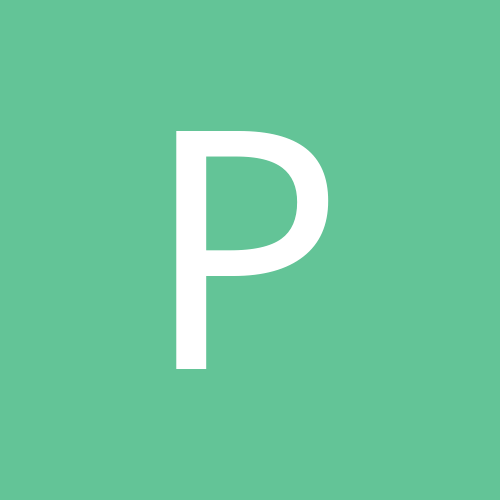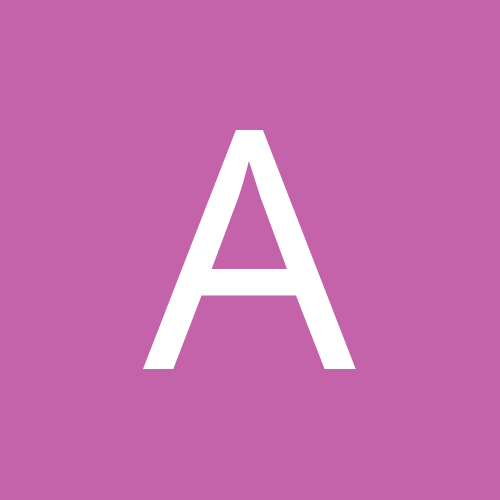Leaderboard
Popular Content
Showing most liked content on 06/03/2012 in Posts
-
2 pointsHaving wait listed train ticket? How about a app which can periodically check the status of ticket and update us about it? Here it is: https://play.google.com/store/apps/details?id=org.varunverma.INRTrainStatusAlarm&feature=search_result#?t=W251bGwsMSwxLDEsIm9yZy52YXJ1bnZlcm1hLklOUlRyYWluU3RhdHVzQWxhcm0iXQ.. INR(Indian Railway) Train status alarm will track the running status of your train and alert you in case the train is late or running before time. The app will also track the PNR status of your ticket. In case your waitlisted ticket is confirmed, the app will notify you. You can create alerts by simply entering your PNR number. You can also track the running status of any train at any location. You can also download and save the train schedule and view it even when you do not have active internet connection (like when you are travelling) Just enter your PNR number and leave all your worries about tracking the train status. This application does it for you. You can also book / modify tickets directly from the app. Use your existing IRCTC login details to book tickets / cancel tickets. All communication to the IRCTC is completely encrypted and secure.
-
1 pointPre Req If u Want ICS Upgrade than Flash Stock RUU from Bootloader, Before Unlocking Bootloader Links for ICS RUU: AP Mirror #2 AP Mirror #3 After downloading the file, rename it to "PH98IMG.zip" (no quotes) Place the renamed file onto the root of the SD Card Power down your device Reboot into the bootloader by holding VOL DOWN + Power The flashing process should begin automatically HTC Sync: http://dl4.htc.com/m...up_3.0.5606.exe HTC Super Tool: http://forum.xda-dev...d.php?t=1343114 Enable USB Debug on Rezound Use Charge Only mode when connected to PC Exit HTC Sync on PC GSM Patch: http://dl.dropbox.co...STOCKGSMFIX.zip Once u have got the ICS, Use Rezound All in one Tool to Unlock Bootoader, Than Load Aaron Recovery from the Same tool Reboot into Recovey Wipe All Data Factory Reset Install GSM patch from Recovery Reboot Phone Insert Ur GSM SIM Card & Start Using Call, SMS & DATA U may need to Dial *#*#4636#*#* to Switch been 3G & Edge USSD Code When u Dial code its not working, But Balance is Shown after u make Calls & SMS
-
1 pointHi, I have had messaging issues on the Droid 2 Global. The device would prepend 011 to the mdn and then send it to the network. It took me a while to fix it and below is what needs to be changed. Go to /system folder on your android using root explorer or any other explorer. Mount the directory in the R/W mode. Tap the build.prop file and check the properties of the file. Note down the permissions. Open the build.prop file using any free android editor or use your PC to make changes to the file. Set the below parameter in the build.prop file ro.telephony.gsm-routes-us-smsc = 0 radio.cdma.nbpcdallowed=1 ro.cdma.home.operator.isnan=0 ro.cdma.nbpcd=1 Once the changes have been made, please ensure the permission of the file is the same as it was before. Remount the folder in the R/O mode. Below is how my build.prop looks like. # begin build properties # autogenerated by buildinfo.sh ro.build.id=S273 ro.build.display.id=Fission_2.4.3 ro.build.version.incremental=2.4.29 ro.build.version.sdk=8 ro.build.version.codename=REL ro.build.version.release=2.2 ro.build.date=Thu Oct 21 23:44:06 CDT 2010 ro.build.date.utc=1287722646 ro.build.type=user ro.build.user=xrpk47 ro.build.host=il93lnxdroid25 ro.build.tags=ota-rel-keys,release-keys ro.product.model=DROID2 GLOBAL ro.product.model.internal=A956 ro.product.brand=verizon ro.product.name=droid2we_vzw ro.product.device=cdma_droid2we ro.product.board=droid2we ro.product.cpu.abi=armeabi-v7a ro.product.cpu.abi2=armeabi ro.product.manufacturer=motorola ro.product.locale.language=en ro.product.locale.region=IN ro.wifi.channels= ro.board.platform=omap3 # ro.build.product is obsolete; use ro.product.device ro.build.product=droid2we_vzw # Do not try to parse ro.build.description or .fingerprint ro.build.description=cdma_droid2we-user 2.2 S273 2.4.29 ota-rel-keys,release-keys ro.build.fingerprint=verizon/droid2we_vzw/cdma_droid2we/droid2we:2.2/S273/2.4.29:user/ota-rel-keys,release-keys # end build properties # # system.prop for CDMA Droidwe # # rild.libpath=/system/lib/libril-moto-umts-1.so rild.libpath=/system/lib/libmoto_ril.so rild.libargs=-d /dev/ttyS0 ro.sf.lcd_density=240 ro.default_usb_mode=2 persist.service.adb.enable=0 ro.mot.ril.danlist=611,*611,#611 persist.ril.ecclist=911,*911,#911 persist.ril.modem.mode =1 # This defines the max event window manager can # handle in 1 s. We may adjust this # for performance # reason later windowsmgr.max_events_per_sec=70 # USB modes allowed for UI and switching ro.ngp_available=1 ro.modem_available=0 # Default network type. # 4 => CDMA / EVDO. ro.telephony.default_network=4 ro.com.google.clientid=android-motorola ro.url.legal=http://www.google.com/intl/%s/mobile/android/basic/phone-legal.html ro.url.legal.android_privacy=http://www.google.com/intl/%s/mobile/android/basic/privacy.html ro.cdma.home.operator.numeric=310004 ro.cdma.home.operator.alpha=Verizon ro.config.vc_call_vol_steps=7 # wlan interface wifi.interface = tiwlan0 # Time between scans in seconds. Keep it high to minimize battery drain. # This only affects the case in which there are remembered access points, # but none are in range. wifi.supplicant_scan_interval = 1800 # Indicate carrier OTA SP number schema # refer to frameworks/base/telephony/java/com/android/ # internal/telephony/cdma/CDMAPhone.java for the schema: ro.cdma.otaspnumschema=SELC,1,80,99 # The OpenGL ES API level that is natively supported by this device. # This is a 16.16 fixed point number ro.opengles.version = 131072 # This is a high density device with more memory, so larger vm heaps for it. dalvik.vm.heapsize=32m # The URL for safety information ro.url.safetylegal=http://www.motorola.com/staticfiles/Support/legal # our HTML browser (not WAP browser ) does not need to specify UAProf URL ro.mot.hw.uaprof= # Enable HAC to also display Call Setting Menu Option. ro.mot.hw.HAC=1 # Motorola, a19622, 12/28/2009, IKSHADOW-204 / Location Settings for android # Property to set enabling state of the location privacy setting feature. # Motorola, a19622, 03/16/2010, IKSHADOW-2141 / Disable feature 33067 #ro.mot.settings.locprivacy=1 # ERI feature # 0 OFF # 1 ON ro.mot.eri=1 # Motorol,twv437,27/08/2010,IKSTABLETWO-4889 # Display media sync status # 0 OFF # 1 ON ro.mediasync.enable_sync_ui=1 # Motorol,a6889c,02/Feb/2010,IKSHADOW-619 # Proximity Sensor feature # 0 disable # 1 enable persist.mot.proximity.touch=1 # End IKSHADOW-619 # BEGIN Motorola, a22976, 25-Feb-2010, IKSHADOW-702, FID 31841 # VZW Requirement Specifications: NETWORK BASED PLUS CODE DIALING # 0 disable # 1 enable ro.cdma.nbpcd=1 # END IKSHADOW-702 # BEGIN Motorola, a22976, 12-Mar-2010, IKSHADOW-1784, Power Up Tone # Motorola, a22976, 12-Apr-2010, IKSHADOW-3298, Remove temporary power up tone # persist.mot.powerup.tone=/system/media/bootup.ogg # END IKSHADOW-1784 # Motorol,ychen2,14-Mar-2010,IKSHADOW-1951 # 17518 A2DP passthru feature # 0 disable # 1 enable persist.mot.a2dp.direct = 1 persist.mot.usb.mediasync = 0 # persist.usb.android_config = 1 # System property for SMC ro.service.start.smc=1 ro.HorizontalBUA=true #Proximity sensor debounce time mot.proximity.delay=450 # disable touch below 60 pixels mot.proximity.distance=60 # BEGIN Motorola, qpmc46, 05-Jul-2010, IKMAIN-311 persist.ril.mux.noofchannels = 8 # END Motorola, qpmc46, 05-Jul-2010, IKMAIN-311 #BEGIN Motorola, nfjb73, 21-jun-2010, # this is for feature 34386, other features for vzw global phone # could use this property too. IKMAIN-732 #1 this is verizon wireless globle phone #0 this is not verizon wireless globle phone ro.mot.phonemode.vzwglobalphone=1 # END Motorola, nfjb73, 21-jun-2010, IKMAIN-732 # BEGIN Motorola, nfjb73 23-jun-2010, IKMAIN-624 # this is for feature 33860, when phone is activated, the cdma mdn is written. persist.radio.vzw.cdma.mdn= # END Motorola, nfjb73 # BEGIN Motorola, qmfd78, 14-Jul-2010, IKMAIN-884 # GSM SMS traffic needs to be routed/sent through North America SMSC. # This is part of the VZW World-phone Feature. SMS are always sent to a US SMSC and then injected # into that network. This allows for billing and give the user the impression that the device is # still in the US. ro.telephony.gsm-routes-us-smsc = 0 # END Motorola, qmfd78, 14-Jul-2010, IKMAIN-884 # BEGIN Motorola, a22600 qmfd78, 16-Jul-2010, IKDROIDPRO-423 # For north american cdma operators, this flag should be 1. # It enables number mangling when nbpcd (plus code dialing) is not supported. # This is part of the VZW World-phone Feature. ro.cdma.home.operator.isnan=0 # END Motorola, a22600 qmfd78, 16-Jul-2010, IKDROIDPRO-423 # BEGIN Moto,IKDROIDPRO-430, a17673 # Feature33857 on DroidWE, support DualMode switch, UMTS/CDMA ro.mot.FTR.33857=true # END IKDROIDPRO-430 # BEGIN Moto, IKSTABLETWO-689, nfjb73, for 34387,33857 # when phone in Global mode, FW need to know the last phone mode beore power off # when phone power up, it would use the right mode to avoid switch persist.radio.ap.phonetype=2 # END IKSTABLETWO-689 # BEGIN Moto, IKDROIDPRO-381, xrn374, for 34174 # Feature 34174 support for the Enterprise Device Management (EDM) ro.mot.dpmext = true # END IKDROIDPRO-381 # BEGIN Moto, IKSTABLETWO-1284, nfjb73 # without this property, the lock screen would take global phone as UMTS # block user to operate before setup keyguard.no_require_sim = true # End Moto # BEGIN Motorola, a22600, 13-Aug-2010, IKSTABLETWO-2244, FID 31841/33858 # Property to determine if current network supports NBPCD # Will be dynamically updated by CdmaPCDHandler # 0 NBPCD is not allowed # 1 NBPCD is allowed radio.cdma.nbpcdallowed=1 # END IKSTABLETWO-2244 # BEGIN Motorola, vfhk68, 18-Aug-2010, IKSTABLETWO-3894,33531 flex on for D2WE # true feature enabled # false feature disabled ro.mot.fid.33531.keylock_ecm=true # END IKSTABLETWO-3894 # BEGIN Motorola, in1961c, 8-Sept-2010, IKSTABLETWO-7241, Master clear is taking more then 30 minutes ro.mot.master_clear.shredsd = false # END IKSTABLETWO-7241 # BEGIN Motorola, e50202, 3-Sept-2010, IKSTABLETWO-7041, default Mobile Hotspot is on ro.mot.mynet=true # END IKSTABLETWO-7041 # BEGIN Motorola, hpqg67, 19-Sept-2010, IKSTABLETWO-9197 # write cdma MIN to property for VVM use in GSM/UMTS mode persist.radio.cdma.min = 0 # END IKSTABLETWO-9197 # BEGIN Motorola, qvg387, 25-Sep-2010, IKSTABLETWOV-587 # true Horizontal VVM is preloaded, not allow to install standalone version of VVM from Android Market # false Horizontal VVM is not preloaded ro.HorizontalVVM=false # END IKSTABLETWOV-587 # # ADDITIONAL_BUILD_PROPERTIES # ro.kernel.android.ril=yes persist.ril.mux.noofchannels=8 persist.ril.mux.ttydevice=/dev/ttyS0 persist.ril.modem.ttydevice=/dev/ttyUSB4 persist.ril.features=0x0E persist.ril.mux.retries=500 persist.ril.mux.sleep=2 ro.ftmipcd.ipcdevice=/dev/ttyUSB0 ro.config.ringtone=Droid.ogg ro.config.notification_sound=OnTheHunt.ogg ro.config.alarm_alert=Alarm_Classic.ogg media.stagefright.enable-player=false media.stagefright.enable-meta=false media.stagefright.enable-scan=false media.stagefright.enable-http=false ro.default_usb_mode=0 ro.media.enc.aud.fileformat=qcp ro.media.enc.aud.codec=qcelp ro.media.enc.aud.bps=13300 ro.media.enc.aud.ch=1 ro.media.enc.aud.hz=8000 ro.com.google.gmsversion=2.2_r6 ro.telephony.call_ring.multiple=false ro.telephony.call_ring.delay=1000 ro.url.safetylegal=http://www.motorola.com/staticfiles/Support/legal/?model=A855 ro.setupwizard.enable_bypass=1 ro.com.google.clientid=android-motorola ro.com.google.clientidbase=android-verizon ro.com.google.clientidbase.am=android-verizon ro.url.legal=http://www.google.com/intl/%s/mobile/android/basic/phone-legal.html ro.url.legal.android_privacy=http://www.google.com/intl/%s/mobile/android/basic/privacy.html ro.cdma.home.operator.numeric=310004 ro.cdma.home.operator.alpha=Verizon ro.config.vc_call_vol_steps=7 ro.cdma.homesystem=64,65,76,77,78,79,80,81,82,83 ro.cdma.data_retry_config=default_randomization=2000,0,0,120000,180000,540000,960000 ro.media.capture.maxres=5m ro.media.capture.flash=led ro.media.capture.flashMinV=3630000 ro.media.capture.classification=classF ro.media.capture.fast.fps=4 ro.media.capture.slow.fps=60 ro.media.capture.useDFR=1 ro.mot.setuptype=2 dalvik.vm.dexopt-flags=m=y net.bt.name=Android dalvik.vm.stack-trace-file=/data/anr/traces.txt ro.com.google.clientid=android-motorola ro.url.legal=http://www.google.com/intl/%s/mobile/android/basic/phone-legal.html ro.url.legal.android_privacy=http://www.google.com/intl/%s/mobile/android/basic/privacy.html ro.mot.hw.uaprof=http://uaprof.motorola.com/phoneconfig/MotoMB200/profile/MotoMB200.rdf ro.build.version.full=Fission_2.4.3
-
1 pointTry clearing data / cache for Google Play Store app from applications/manage applications option. Can also try Uninstall updates / force stop options from there, reboot and try again.
-
1 pointFirst of all the following pros & cons are my observations of Win8 in my usage of Win 8 CP, downloaded & installed Win 8 CP on the (29th)night it was released to public, actually I wanted to write what has changed from Win 7 to Win 8 in detail starting from installation, but it is time taking, I may do that later. May be some of the below points are wrong, so feel free to correct if u find any wrong in the below points. Note: If u want try it out Win8 directly on a physical System, don't waste DVD, u can make Win 8 Installation Flash(Pen)Drive by using Windows 7 USB/DVD Tool, or u can use even ur external drive. Make a 4GB partition in ur External HDD(just to be safe not to mess up with the data in External HDD), mark the 4GB partition active in Computer Management->Diskmanagement, extract the downloaded Win 8 CP iso to the 4GB partition using 7-zip software, that's it u r good to go, reboot ur PC, Enable USB Boot option in BIOS(if not done already) & Enable 'Boot from USB first' option in Bios or just press F10 or F12 key during system startup to choose ur External HDD to boot from. Pros: 1) Installation times improved especially I noticed that it takes much less time compared to Win 7 @ "Expanding Files" Stage. 2) Boot times are improved(even in my four year old PC), some people claim that they get win 8 beta to boot in 8 seconds 3) It is open secret that Metro UI is built with Tablets(or any gadgets with Touch capability) in mind, the UI feels fluid, simple, it would be great on a tablet(or even on desktop depending on ur taste) 4) One of the best thing of Win 8(UI) for me is notification system, if u open a file u get a message that there is or there are x number of apps that can open that particular file(I generalised this msg not the exact one u would get), there are notifications in other instances too, the notification appears on top right of the screen. And one more thing is that the notifications are displayed in the lock screen too just like on mobile, u can control what apps notifications to display on the lock screen like Message, Mail, etc,.This notification system proves the fact that the Win 8(with Metro UI) is more like a Mobile(Tablet) OS than a traditional Desktop OS. You can control what notifications u want in settings-more PC settings-Notifications. 5) You can enjoy both Metro UI & traditional Desktop Interface(u can get Traditional Desktop Interface by clicking 'Desktop' tile or 'Windows Exlporer' tile in Metro UI. 6) The file transfer status notification(tab) got revamped, in Win 8 the new 'File transfer Status tab' u get the all the details like from where to where the files are being transferred, remaining time, total size, name of the file along with a graph showing the speed at which files are being transferred. And You Can pause the file transfer whenever u want & resume it whenever u want.This is very cool feature for me. 7) The New Multitasking is very interesting in Metro UI but not the best one,when u take ur mouse pointer to the top left u will see the last open app or window or whatever it is,right below it u will see a big size closed bracket symbol, when u hover ur mouse pointer over the big closed bracket symbol,u will see the other opened apps in the descending order of their usage, see below two pictures for what I mean. One more interesting thing is that it shows all the Metro apps but only last used application or window from the traditional desktop interface, see the below picture, I've few metro apps opened & in desktop UI I've firefox,IE10,Notepad, but the Multitasking bar shows only firefox which is last accessed window in Desktop UI but all Metro apps. You can use this new way of multitasking even in Desktop UI along with traditional taskbar. 8) Taskmanager: This is one of the best thing I found in Win8, it's so cool,informative & fantastic. You will get more information than you need in the new Taskmanager in Win8, there are lot of positives to write about this, i'll discuss only few. First,you can manage startup applications right in taskmanager, no need go to 'msconfig'(infact msconfig has no option for managing startup programs, it links back to taskmanger. Second, under process tab, u find all the process wich are divided into different groups such as Apps, Background process & Windows Process, which is fantastic to say the least, u even can see the network(data) usage of every process and if any application has two windows opened for ex: firefox, if two firefox windows opened then u will see number 2 adjacent to firefox.exe process, see the below picture. Third, under app history tab, u will find some great information about the applications, like how much time an application used cpu, how much it used data etc. 9) Microsoft Developed Win8 with tablets & cloud computing in mind so much so that win8 allows u to create new user accounts using hotmail or live e-mail accounts, that's right, if u want to create a new user account in control panel(PC settings) it gives u the option to do so with a microsoft e-mail account as a default one, ofcourse u can choose to create a local account too. There are new apps in Metro UI for video playback, musci & photo viewing, to get full potential out of those apps u need to sign in to a microsoft account when u start them. Note: By default the video,music & photos are opened with Metro UI apps, but u can open them with the traditional desktop apps WMP, WPV & WMC. 10)You may know that the Windows Explorer Interface too changed & now use Ribbon Interface like MS office 2007 & 2010(which I never liked). But so far I'm liking the new Ribbon Interface in Win8 Explorer, one of the cool thing about is the last option in the menu bar, it get's changed depending on what u selected or opened, if u open a drive, the last option becomes 'Drive' with highligted message or heading 'Disc Tools' just above it, upon clicking that u get Ribbon UI with the options related to the drive such as Format, Cleanup & Optimize etc,. Likewise if u selected a video file immediately the last option becomes 'Play' with Higlighted Message 'Video Tools' just above it. It changes according to the file you select, if you select a DVD or CD image, the last option becomes 'Actions' with Highlighted Message 'Disc Image Tools'. See the below pictures for what I mean 11) Some Very Useful Builtin tools are added to Win8 like Disc Image mounting tool which helps you to mount iso images without installing any extra softwares. And also "ereader" which opens pdf files automatically. 12) And last but not least Microsoft has added two options Refresh & Reset in Windows 8, the Refresh option re-installs Win 8 without effecting any of the installed Metro apps & some Settings(it's like image backing, formatting, installing & restoring) except it wont restore installed desktop applications, the Reset option does format everything on the partition and installs fresh copy of Windows 8. You can change some options to make the formatted data non recoverable for privacy issues. These two work using Window RE(with out needing u to have Installation disc, ofcourse u have these two options in Win 8 installation disc too), when u choose one of these in control panel ur system boot's into Windows RE, then the task would be completed. (I think this is the reason why the System Reserved Partition in Win 8 has swollen to 350MB compared 100MB in Win 7, may be I'm wrong on this). 13) May be this is not related to Win8, but I find IE10 especially in Metro UI is super fast, it's like opera, if I find any equalent to Ad-Block Plus(firefox addon), I'll definitely use IE10. Cons: 1) May be the worst omission from Metro UI, a 'Close Button', You can't close an app opened in UI from the app itself, you have to switch to another app & Righ click on the app you want to close in the Metro UI Multitasking bar(which u get when u put ur mouse pointer on the top left of the screen) & close it. This is rediculous to say the least. I hope common sense prevails in Redmond Office & hope Microsoft rectify this by adding a close button. 2) The second worst omission from Win 8 is that there is no traditional Start Menu even in Traditional Desktop Interface, how can I open a program like notepad(ofcourse u can still open them by pressing Win+R & entering notepad), what if I've to open it with administrative rights, I've to go to windows-system32 folder & then find the notepad.exe, from there I can run it as administrator,(which I did when I wanted to edid 'hosts' file). I hope that Microsoft wakes up and add this option in the RTM. I think Win 8 DP had this start menu I don't know how it was b'cause I didn't use Win8 DP, but some sort of start button in traditional Desktop Interface is necessary. There is a tool called "Vistart", which is intended for Xp will help u to have tradtitional desktop start menu as in Win 7. You can find the tool here: http://lee-soft.com/vistart/ (I didn't try this tool yet but read on internet some people writing that it worked for them) 3) If u set up a Broadband Connection like BSNL in Win 8 giving all the necessary credentials then there is no way to change them when we need to at a later time, in previous windows versions when u click connect button, the connection tab appears where if u want to change the credentials u can change, if not u can continue connecting to the broadband. In Win8 there is no such option even under Network Connections in control panel(atleast I couldn't find it yet). 4) I think Microsoft trying to force people to accept & use Metro UI by not allowing us to disable Metro UI(YES YOU CAN'T DISABLE METRO UI IN WIN8 CP), which may be a good UI & some people(I'm one of them) like it but there are many people who don't b'cause of the some serious omissions that I pointed out above. The Registry hack of 'RPEEnabled' key is not working anymore, b'cause the key couldn't be found in the registry in Win 8 CP.
-
1 pointODIN : http://www.mediafire.com/?6ipsaf418ah8gr5 Atlas Pit 2.2 : http://www.mediafire.com/?19fo7ftwgz8tgr8 EH03 STOCK official verizon GB : http://www.imnuts.org/downloads/fascinate/odin/CI500_VZW_EH03_GB_CM.tar.md5 OR http://www.mediafire.com/?g4afpb8u522oj2y http://www.mediafire.com/?r4fi9gl59j832yl Video Guide: Instructions: 1. Install Samsung drivers on your computer. 2. Open Odin on your computer. (You may need to disable antivirus programs on your computer and/or phone for this to work properly.) 3. Power off your phone and remove the battery. 4. Plug the stock USB cord that came with your phone into a powered USB port on your computer (usually on the back of the CPU). 5. Press and hold the "volume down" button on your phone, and continue to hold it while plugging the USB cord into your phone. This will put your phone into download mode. You'll see a large yellow triangle on the screen of your phone. (Let go of the volume button at this point.) You will also see one of the small boxes in Odin turn yellow, as well as "Added" appearing in the message box. 6. Click the PDA button in Odin (NOT the PHONE button) and navigate to the ".tar" file you downloaded earlier. Click the PIT button & Select the Atlas PIT 7. Click START. When this process has finished, you'll be notified in Odin (succeeded 1 / failed 0) and your phone's screen will go blank. 8. Unplug your phone, re-insert the battery, and power on. At this point your phone should boot up with the desired changes. परींन दौलत
-
1 pointSTEP BY STEP GUIDE TO FLASH THE LATEST ICS AOKP ROM TO YOUR FASCINATE REQUEST to THE ADMIN : to copy and paste this in the OP as well Alright as promised here is the Guide on How you can update your FASCINATE to the ICS Rom First up there is no official samsung or verizon UPDATE available for ICS and i doubt there ever will be. The Rom I am gonna present here is actually been developed from the android ICS source directly by the TEAM KANG. There have been many updates of this Rom , as many is more than 30 , The Version I have tried and tested is the LATEST version called Android Open Kang Project Fascinate Milestone-5 (4.0.4) released on 29-4-12. Please note that after M5 , there have been two more updates to AOKP , build 35 and build 35.1 , but M5 is utterly stable thats why this guide refers to M5 only , the later builds have different updates which are not very significant. Feature List * Android 4.0.3 -- ITL41F * Unsecure boot.img (stock AOSP kernel) * Superuser & Busybox preinstalled * Deodexed * 180 Degree rotation * Built in performance/init.d configuration (Thanks Kejar & company) * CM Launcher/ Power Menu * CM Brightness slider * Custom color for anything in RC * Clock Color/Location: Right, Center, Disable * Battery Icon/ Color Picker: CircleMod, Bar, Text Only, Icon Only, Icon+Text or None * Battery Bar in Status Bar or Nav Bar, Bar Thickness, Charging animation * Nav Bar Transparency * Nav Bar Button Reorder: Back-Home-Search-Menu * Nav Bar Color Picker * Nav Bar Button Glow Duration: Off, Fast, Slow * Nav Bar: Long press to Search button * Nav Bar Hide on Lockscreen * Toggles in Pull Down Menu: Auto rotate, Bluetooth, GPS, Wi-Fi, Aiplane mode, Vibrate, Silent, Sync, Data, 4G, Tethering, Torch, Brightness * LCD Density (Careful with this) * Menu Button location: Right, Left, both, Remove * Menu Button Visability: Always show, Always show Invisible Icons * Lockscreen Style: Quad, Octo, Stock * Lockscreen SMS customizable shortcut * Lockscreen Horizontal Option * Performance Menu: (Use With Caution) Max/ Min CPU, Scaling Governor * Unlock Sceen with Legacy Menu Icon * Volume Key to Wake Screen * Volume Key to Skip Tracks * Long-press back button to kill process * Disable CRT off animation * LED pulse settings (time on/off) * ICS ringtones/notification sounds * Customize carrier text to whatever. * Power Menu options: Boot to recovery/ Boot loader, Reboot, Screenshot * Facebook contact sync integration (must wipe to get this) * Disable Boot animation * Keyboard: Volume keys act as a cursor while typing -- disable in keyboard options * Long press home for recent apps (thanks brucekey) DOWNLOAD Glitched up AOKP ICS build - Version MILESTONE 5 ( recommended ) This is the version which has the official glitch kernel in it plus a lot of other performance tweaks. I urge all to use only this version as i have extensively tested it and it performs way way better than the STOCK AOKP. http://nightly.exynos.co/aokp/fascinate/ download the latest build ( mostly mentioned at the top ) among all. or download from this link http://www.mediafire.com/?wzax5fcpd6kgm1t =============================== Stock AOKP build ( not recommended - mentioning just out of respect for the STCK work of the TEAM KANG tbh The Official Stock builds can be downloaded from here http://forum.aokp.co/page/releases/_/milestone-5-r20 just scroll down and choose any of the three mirrors mentioned in FASCINATEMTD or download from this link http://www.mediafire.com/?c6xapte5d9q5kb7 =================================== Team Hacksungs Build 1 This Rom is needed to make proper partitions and file structures in your phone so that we can flash the ICS build. This is a must : without first flashing this you cant use ICS. http://www.mediafire.com/?67782p054lp6o22 =================================== ClockworkMod Recovery fixed for CM9 : http://www.mediafire.com/?fl733m5cys3f6ea =================================== Google apps : At the end of the download list there is a link to the google apps as well called GAPPS download that as well. http://forum.aokp.co/page/releases/_/milestone-5-r20 or download from this link http://www.mediafire.com/?3tv6px3g7zm4mi1 =================================== Data Fix : More often than not , the data breaks after flashing the ICS builds, this file will be needed to restore data connectivity. http://www.mediafire.com/?srqv32venglftmq ==================================== Other Things which you might require if you dont have em already ODIN : http://www.mediafire.com/?6ipsaf418ah8gr5 Atlas Pit 2.2 : http://www.mediafire.com/?19fo7ftwgz8tgr8 EH03 STOCK official verizon GB : http://www.imnuts.org/downloads/fascinate/odin/CI500_VZW_EH03_GB_CM.tar.md5 OR http://www.mediafire.com/?g4afpb8u522oj2y http://www.mediafire.com/?r4fi9gl59j832yl ======================================================================== INSTALLATION : The Pre requisite to flash the ICS AOKP build is that you should be on STOCK EH03 ( or any other EH03 TOUCHwiz based ROM like GEEWIZ ( tested over it and works great ) comm rom resurrection - if the flash over the EH03 custom ROMs fails then you ll have to flash the stock EH03 and start again from there. To know how to flash the stock EH03 please refer page 1 and also use the atlas pit file while moving to eh03 stock with the repartition option clicked in ODIN) If you are ready then here are the steps : 1 .. Make a nandroid backup of your current ROM ( better safe than sorry - just in case you messup anything ) If you dont know how to make a nandroid backup then ask around , may be in a couple of days i ll write a smallish tutorial for that too. 2 .. Transfer the following to ur SD card THS build 1 ( team hacksung build 1 ) ICS GLITCHED UP milestone 5 ROM ICS_datafix zip file GAPPS zip file 3.. turn off your phone > remove battery > attach the usb cable and put it in download mode ( press vol down and insert the usb cable which is already connected to your PC ) 4.. Open ODIN > click PDA > select the file ClockworkMod Recovery fixed for CM9 > and flash it this will flash a CM9 specific , fixed CWM recovery which is needed to proceed from here on. 5.. put battery in > reboot into your new BLUE CM9 fixed recovery by pressing together VOL UP + VOL DOWN + POWER BUTTON 6.. wipe data > wipe cache > wipe dalvik after that using the flash zip file option in CWM > flash the THS build 1 once completed reboot phone - ( its is very very important that the ROM is fully booted after flashing the THS coz this changes the file structure according to the MTD. 7.. press the power button > in the shutdown menu options > select reboot > select recovery . the phone will booted in your blue recovery now ( PLEASE NOTE ONCE YOU HAVE FLASHED THS OR AOKP BUILDS YOU SHOULD NEVER TRY AND REBOOT INTO RECOVERY WITH THE 3 FINGERS - NEVER , ALWAYS USE THE POWER MENU OPTION) 8.. Once in blue recovery > wipe data > flash the aokp GLITCHED milestone 5 build ( mentioned at number 1 ) > then flash the GAPPS > in the end flash the ICS_datafix files 9.. once completed reboot the phone - and you are on AOKP ICS - it ll take more than 5 minutes for it to properly boot. setup ur google account > download the necessary apps from the market like gmail and maps and all and enjoy ur build it takes a bit to get used to ICS but the AOKP has a great ROM - there are plenty of options available , to which i cant write a guide you should look into ROM feature on the developers site.