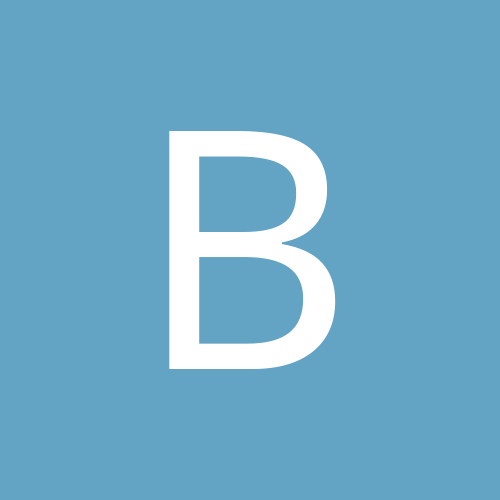Leaderboard
Popular Content
Showing most liked content on 12/17/2012 in all areas
-
4 points
-
3 pointsPark Avenue Silver Face Wash Set of 2 (50ml each)@58 only (39+19 shipping chargelink- www.shopclues.com/park-avenue-silver-face-wash-set-of-2.html
-
2 points^^^ Stay away from it. You'll lose both your money & peace of mind.
-
2 points!!......... FLASHED .........!! ThanX JOSH. Video Thumbnails May Help Others. http://youtu.be/JEIeME1D8ws
-
2 points^^^^^ 0. Titanium Backup 1. CPU Sleeper -- To switch off all-but-one core of multi-core processor equipped phones to save battery life 2. SD Speed Increase -- To increase cache of SD card to get speedier access 3. RootExplorer (Paid) -- Advanced file manager which uses Root access effectively (FREE alternative is ES File Manager) 4. ROM Manager -- To flash CWM recovery and custom ROMs 5. AdFree -- To block Ads 6. DNS Changer -- To change DNS server address to OpenDNS or Google_DNS address 7. Barnacle WiFi Tether -- For WiFi tethering (usually operator's phone comes with this feature locked) 8. GameON (Paid) -- Save your game score or Load other's score to your games 9. UnDelete -- Undelete the recently deleted files 10. Voodoo OTA Root Keeper -- To temporarily UnRoot and restore root after OTA update 11. Prepaid Widget PRO (Paid) -- To show the result of USSD codes as widgets 12. SetCPU (Paid) -- For overclocking and/or undervolting CPU for performance/better battery life 13. ClockSYNC -- To Sync your phone's Time very accurately 14. NTFS Mounter -- To mount external drives using NTFS file system via OTA cable 15. RootCallBlocker (Paid) -- (Not working for DualSIM phones) 16. RootBooter (Paid) -- To reboot to Recovery/Download mode/just reboot 17. VoiceRecorder (Paid) -- Some phones (Eg GNexus using AlsaMixer) needs root to record both side voices 18. APK Uploader for Root -- Backup the installed apps' apk files 19. Calibrate Battery -- To re-calibrate phone's battery 20. Market Enabler -- To see apps not to be listed for your country 21. Internet Firewall -- To prevent some apps to access internet 22. Tasker (Paid) -- To automate tasks simply and effeciently 23. WiFi Connection Fixer -- Fixes "Avoided poor Internet Connection" error in some ROMs, useful if you use your WiFi in ground floor on first floor 24. Camera Sound OFF -- Useful for phones where cam sound can't be disabled 25. Light Flow -- To show different lights from the Notification LED lights for different events These are some of the root apps useful for beginners and still there are sooo many advanced root apps available and I have NOT listed few apps like LCD_Density changer, Kernel Tuner, Font Updater that are NOT useful for most users. Further some apps may overlap the function of other apps. Please see review and use them.
-
1 pointVerizon Galaxy Note II - GSM Unlock - Add APN Data - Remove Non-Verizon SIM Message Source Topic This is great info. We have one of the best phone now working with GSM Data. CDMA Voice with SIM Card should work without any change & CDMA Data through SIM can also be tried through this APN method. I think we may have another best seller on our hand after Incredible 2 which works on CDMA & GSM SIM Card with Data! How to add APN data: In order to get data working you have to add carrier specific data to the apns-conf.xml file. While you may have been able to do this is in the past on other devices under settings, VZW has blocked this. Method 1: Flashable mod (via custom recovery) that will enable the Add APN menu by removing Verizon's block.(For deodexed roms only) >> http://www.mediafire.com/?wqmad2ypgsyd75z This enables the apn editor under settings. Go to Settings, More Settings, Mobile Networks, Access Point Names, menu button. Method 2: Ensure your phone is rooted adb pull /system/etc/apns-conf.xml Add the carrier data to apns-conf.xml with your favorite text/xml editor and save adb push your modified apn-conf.xml file back to /sdcard/ Copy this file back to /system/etc/ and change permissions (I use root explorer) Power down and change your SIM card (AT&T, T-mobile, whatever) if you hadn't already done so Power back on and go to Settings -> More Settings -> Mobile Networks -> Access Point Names (if done properly you should see the APN data you entered for your respective carrier). Select one of the APN listings and then you should have working data Profit Removing the Non-Verizon SIM message When Using a Non Verizon SIM Card: This will occur on roms that include Samsung's Setup Wizard (including stock) - all others can ignore Method 1: - Freeze "Setup wizard 1.0" in Titanium Backup Method 2: Download THIS APK for a deodexed ROM only and replace the original in /system/app/, then reboot. Make sure that /system is mounted as read/write before copy/pasting, and also that you're on a deodexed ROM. After copying it over, reboot and you shouldn't have the ongoing notification anymore.
-
1 pointOk yesterday i flashed my phone like 20 times , just to try out a couple of custom roms. But in the end i had to go back to stock debloat it personally and then apply a de-bloating script install spare parts to get faster windows animations and transitions. see i liked kobridge's rom based on FL04 , but i was not able to get the settings in spare parts to hold so unlocking of the screen was dead slow , and i hated it so all in all FL04 or FK23 stock are still the best. lets wait for a few more days to first get a official OTA and after that custom roms based on it. Plz note : i feel custom roms based on leaks arent that great options , once let official OTA come then the roms based off of it would be far better.
-
1 point^^^ It's just released in china & should be available within 15 days to a month in india through Ebay importers. You can't use/install windows applications directly/natively on android but can use various android remote desktop apps which can access servers/other PC's. Through such apps you can control the PC through WiFi/3G and run any application on it.
-
1 pointFL04 , new leak for Epic Touch I didnt notice any chnage ( If you arent that acquainted with flashing and all , you can easily skip it ), but they say some minor bug fixes were done here are the One click odin versions Rooted RESTORE One Click File : WILL WIPE EVERYTHING http://rwilco12.androidfilehost.com/LeakSite/Leaks/Samsung%20Epic%204G%20Touch/FL04/ROM/Rooted/SPH-D710_FL04_646269_Rooted_Restore.exe Rooted NO data wipe Version ( recommended ) : will keep all your data intact - this is the one i have been posting all along. http://rwilco12.androidfilehost.com/LeakSite/Leaks/Samsung%20Epic%204G%20Touch/FL04/ROM_NoData/Rooted/SPH-D710_FL04_646269_Rooted_Nodata.exe One Just switch off phone Hit Power + Vol Down once download warning screen appears hit vol up open the One click exe file on pc plug in the phone phone will show as a yellow box on one of Com ports hit start take a nap and you are done .
-
1 pointLong article but very useful...... 20 apps to give your device a stock Android experience without root [GUIDE] As we all know, the Android OS is an open platform meaning just about anyone can take the software and do just about whatever they like with it. It’s this reason many handset manufacturers opt to forgo the standard Android design (sometimes referred to as “stock Android”), injecting their own flavor into the OS. I like to think of it like an ice cream shop. While every shop is selling ice cream, they all have their own unique flavors and mixins that go beyond just plain vanilla. Unfortunately, for the kids that don’t want HTC’s rocky road, or Samsung’s cookies n’ cream, there’s little that can be done for those who prefer just plain vanilla. Yes, for the truly dedicated, there’s always the method of rooting and installing the stock Android OS by way of custom ROMs. Only problem is rooting often times comes at the cost of voiding one’s warranty, buggy software, and even possible harm to the device by way of the dreaded “brick.” If this doesn’t sound like your cup of tea, you’re not alone. But is rooting really the only way to a stock Android experience on your device? Not entirely. For our lovely Phandroid readers, I put together this handy guide showing you how, with apps downloaded from the Google Play Store, you can obtain a mostly stock Android experience out of your device — all without the worries that come with rooting, hacking, or voiding of warranties. Before we start, keep in mind that some of these applications will not run properly on anything but the firmware they were taken/designed from. For instance, an Ice Cream Sandwich browser will only work on your device if you’re running Android 4.0 Ice Cream Sandwich, not Gingerbread or Donut. Make sure you read the descriptions of the apps in the Play Store beforeyou download. Now that we got that out of the way, let’s do this. Launcher The most dramatic way to get your device looking like it’s running stock Android is by simply replacing its homescreen. In fact, most people will usually stop right there and that’s fine, but it’s only the tip of the Holo iceberg. With so many launcher replacements on the Google Play Store, there are numerous options to choose from. If you want something more closely resembling the stock Android experience (that is the point of this post, after all) you’ll want to stick with all-in-one solutions like Nova Launcher which offers a wide range of customizing options. Where you can find completely stock Jelly Bean launchers on the Play Store, they ain’t gonna help you when it comes to switching up those ugly icons your phone came with. Nova Launcher on the other hand, comes out of the box with Jelly Bean icons allowing for easy themeing of the remnants left behind from your unsavory manufacturer UI. Yay. [stock Jelly Bean Launcher | Nova Launcher | Apex Launcher] Lockscreen Another key ingredient to the stock Android experience is the first thing you look at upon waking your device — the lock screen. Once again, there are plenty of lockscreen options in the Play Store you can use to get your device looking like it’s running stock Android, the one with a heap of features being Widget Locker. I’ve been using Widget Locker for years now and while there are free lockscreen replacements (linked below), it’s WL’s feature set that keeps me coming back to it. The best part is you can use widgets from other apps, a key component if you want that stock Android 4.2 Jelly Bean clock displayed on your lockscreen. [WidgetLocker | Holo Locker | Holo Locker Plus] Camera Ahhhh, yes. The camera. Chances are there is absolutely nothing wrong with the camera application that comes on your device. In fact, it probably runs perfectly well and comes with sh*t ton of features. There’s only one problem: it ain’t stock. This time around, we have a fewer options for stock Android camera applications from the Play Store, most of which are dependent on the version of Android your device is currently running. Got Ice Cream Sandwich? Well, then you’re going to have to stick to the ICS cameras (linked below). If you’re on Jelly Bean, you’re in luck. The Jelly Bean camera app in this case comes tied to the stock Gallery app. Not sure why it had to be that way, but consider it a 2-for-1 deal. [Camera Jelly Bean+ (with Jelly Bean Gallery) | Camera Ice Cream Sandwich (Free) | Camera Ice Cream Sandwich+] Gallery Probably my most frequently used app on my phone is the gallery app. I spend a lot of time in there sharing pics to my various social networks and it pains me when I see anything but minimal look of stock Android gallery app. If you purchased the Jelly Bean camera (linked above), you already got the Jelly Bean gallery app. Good for you. For those that didn’t, or simply didn’t want to bother with using the stock camera app, then you can download the free Ice Cream Sandwich gallery app. This is essentially the same as the Jelly Bean gallery, except you lose the notification bar. I’m sure this wont even bother most of you the way it did me (Jelly Bean FTW). [Gallery ICS (free) | Gallery Jelly Bean+ (with Camera)] Messaging I went nuts when Google finally updated the messaging app in Ice Cream Sandwich. Once a hideously dark and empty experience, is now clean and minimal. It took me awhile, but I was able to find the stock Ice Cream Sandwich messaging app that can be installed on any device running Ice Cream Sandwich or Jelly Bean. There’s only one problem — this stock messaging app can’t (at the moment) send off MMS/picture messages, so heavy sexters may want to stick with whatever messaging app is already available on their device. Fooey. [Messaging] Keyboard When a manufacturer introduces their custom UI to a device, the first thing almost always kicked to the curb is the stock Android keyboard. This happens so often, you’d logically assume the stock keyboard is just that horrible, right? Couldn’t be further from the truth. In fact, Google has done some pretty awesome things with the Android keyboard starting in Android 4.0 Ice Cream Sandwich where text is more aggressively corrected, and in Jelly Bean, we even have next word predictions and Gesture Typing. So, there’s a couple of options here for heavy Android texters. You can download one of the modified stock Android keyboards below, or simply go with something like SwiftKey and use the built-in themeing options to make it appear more like stock Android. Either route would work. [Jelly Bean 4.2 Keyboard | Ice Cream Sandwich Keyboard | SwiftKey 3] Clock In Android 4.2 Jelly Bean — the absolute latest firmware Android has to offer — Google decided to finally update the stock clock application. They did this by, not only giving the app a much needed visual overhaul, but making it more useful with the inclusion of timer and stop watch functions. One of the visual cues used to see which version of Android a device is running is almost always the stock clock widget, which was also updated in 4.2. Thankfully, a developer has uploaded both the stock clock app, with the included stock clock widget from 4.2 and it looks wonderful. Combine the Jelly Bean clock widget with the Widget Locker lockscreen replacement and you have yourself a faithful recreation of the lockscreen from Android 4.2 (for the most part). [Clock Jelly Bean+ | Clock Jelly Bean Free (no alarm) | Clock Ice Cream Sandwich (Free)] Calculator The calculator in Android has long needed an update and one crafty developer from the CyanogenMod team took matters into his own hands, introducing a revamped calculator into the Play Store complete with scientific and graphing functions. So, yes. This is in many ways better than the stock app, but still keeps the stock app look. The best part? It’s free to download so hop to it. [Calculator] Calendar Another application that’s almost always removed from manufacturer devices is the stock Calendar app. This allows Android OEM’s to introduce their own calendar app, usually heavily skinned and chalk full of features. For those that find the stock Android calendar sufficient — in looks and features — Google has actually made available the stock Android calendar for download in the Play Store. As so often is the case with Google’s apps, it’s available free of charge. [Google Calendar] Browser It was in Jelly Bean that Google made the controversial decision to remove their standard Android web browser (the one introduced all the way back in Honeycomb) from the OS entirely. Instead, they opted for their mobile Chrome browser, which offered better syncing across devices, but many found the browser slow in comparison to the previous version. While downloading Chrome from the Play Store would be the easy way at obtaining a “stock” Android look, the app doesn’t really feature Android’s Holo UI. For those wanting to take things back to the oldschool browser, there is one available from the Play Store, but you gotta be running Ice Cream Sandwich. Bummer. No Jelly Bean love here, folks. [ICS Browser+ | Chrome] Wallpapers The icing on the cake for obtaining a stock Android look is, of course, using the stock Android wallpapers. While downloading the official wallpapers found in Jelly Bean are easy (zip file provided below), it’s some of the stock live wallpapers that are a little harder to come by. When it comes to the Phase Beam live wallpaper — introduced way back in Ice Cream Sandwich — one thoughtful developer has uploaded the moving wallpaper onto Google Play for everyone to download and enjoy. While it’s not the exact same wallpaper found on stock Android devices, it does a well enough job at recreating the Phase Beam wallpaper, while adding a few tricks as well. [Nexus 4 Wallpapers | Phase Beam Live Wallpaper] Extras Google caused some buzz a few days ago when they introduced their music discovering app, Sound Search into the Google Play Store. Once reserved for Jelly Bean devices, Sound Search is now available to anyone with a device running Ice Cream Sandwich or above. It’s a great way to discover new music, download, and give your device yet another stock Android feature. [Google Sound Search] So, that just about concludes this guide. These are always the first apps I download whenever I receive a new device and aside from visiting my settings app, my eyes rarely see any trace of manufacturer UI. I think it’s clear Android manufacturers will never offer a “vanilla” version of the OS with any of their devices. For purists, we have the Nexus program for that. I’m fine with that, I really am. Individuality, options, and choice are good for Android and consumers. Still, there have been a vocal few screaming for manufacturers to make their UI an option (downloadable from the Play Store) and really, I think it’s Google’s responsibility to make this happen. Not by cutting off Play Store access, but simply by offering every single one of their stock Android applications in the Play Store for downloading. This, will give users the choice of downloading and getting a mostly stock Android experience, if they so choose. I’ll step down from my soap box now. Just some food for thought. http://phandroid.com/2012/12/15/20-apps-to-give-your-device-a-stock-android-experience-without-root-guide/
-
1 pointAinol NOVO 9 Firewire Unveiled With Retina Screen, Quad-core CPU, 10,000 mAh Battery! The specs are awesome at US $ 250. Android 4.1.1 Jelly Bean 9.7-inch IPS display with 2048x1536p resolution Quad-core AllWinner A31 processor 2GB RAM 16GB internal storage HDMI, microSD card slot, USB, Wi-Fi 5MP rear, 0.3MP front camera 10,000 mAh battery
-
1 pointI never felt need to use offline navigation app after Google maps added live traffic updates and offline saving of maps. Just my thoughts Sent from my SPH-L710 using Tapatalk 2
-
1 point
-
1 pointCome across this beautiful, melodious rendition. It's different. Hanuman Chalisa New Rock Version Full Remix Fast by Enchanterz ISKCON