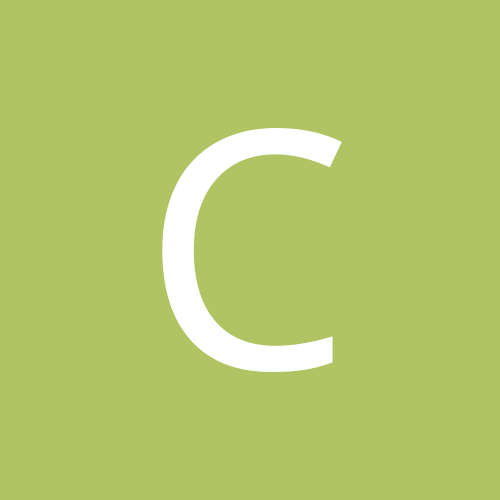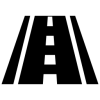Leaderboard
Popular Content
Showing most liked content on 01/16/2013 in all areas
-
5 pointsU all are my pumpkin pumpkin HELLO HONEY BUNNY!!!! INTRODUCING THE SAMSUNG GALAXY NOTE2 TOOLKIT GSM (GT-N7100) and LTE (GT-N7105) SUPPORTED. THREAD: http://forum.xda-developers.com/show….php?t=1923956 SPRINT (SPH-L900) SUPPORTED. THREAD: http://forum.xda-developers.com/show….php?t=1957155 NOTE: If you want your carrier added to the Toolkit then download and install, flash CWM Recovery and make a NAND Backup (changing the backup format to ‘tar’ first). FUNCTIONS OF SAMSUNG GALAXY NOTE2 TOOLKIT V2.0.0 Install drivers automatically Backup/Restore a single package or all apps, user data and Internal Storage Backup your /data/media (virtual SD Card) to your PC for a Full Safe backup of data Perform a FULL NANDROID Backup of your system via adb and save in Custom Recovery format on your PC Pull /data and /system folders, compress to a .tar file and save to your PC Auto Update ToolKit to latest push version on startup (donator feature) Backup/Restore your /efs partition Dump selected Phone Partitions, compress to a .zip file with md5 and save to your PC Install BusyBox binary on phone Root any public build (different options available) Root with Superuser (ChainsDD) or SuperSU (Chainfire) via CWM (works on ANY build) Flash Stock Recovery Flash CWM Recovery (thanks to Chenglu) or TWRP Recovery (thanks to Team Win) Rename Recovery Restore files if present Flash Insecure Boot Image for adb mode Flash Stock Boot Image back to your phone Create tar file to flash via Odin (from upto 10 image files) with 1-click process Download, Extract and Flash Stock Rom (full DETAILED steps) ESSENTIAL FOR WARRANTY RETURNS Rip cache.img to zip file in CWM format for editing and flashing (thanks to Adam Lange) Install a single apk or multiple apk’s to your phone (being worked on) Push Files from your PC to your phone Pull Files from your phone to your PC Set Files Permissions on your phone Dump selected LogCat buffers to your PC Dump BugReport to your PC (if installed) Help, Information Screen for various tasks Mods Section to Modify your phone (being worked on) Reboot Phone options in adb mode Change background, text colour in ToolKit Activate Donator features from within the ToolKit ————————————————————– !CLICK HERE TO DOWNLOAD THE SAMSUNG GALAXY NOTE2 TOOLKIT V2.0.0! Mirror (Dev-Host) of V2.0.0 Missing Camera Mods files for V2.0.0 (unzip and put in mods folder) *DOWNLOAD HERE* NOTE: As the ToolKit.exe and ModsSection.exe files are not Digitally Signed with a Microsoft Certificate they ‘may’ get picked up as potentially harmful by Antivirus Programs and deleted on first run. If this happens restore the file and exclude it from future scans to use it. This seems to happen mostly on AVG Free and Norton which is why I switched to BitDefender which is much better. IMPORTANT: ONLY FLASH ROMS THAT ARE SPECIFICALLY MADE FOR YOUR PHONES MODEL NUMBER AS FLASHING AN INCORRECT ROM CAN SOFT BRICK YOUR DEVICE! 1. INSTALLING GALAXY NOTE2 DRIVERS The first thing you need to do is to install the drivers. These are needed so that you can communicate with the phone via the PC and perform the tasks that the ToolKit offers. NOTE: If you have Kies installed then it is advisable to uninstall it first to avoid conflicts. a. Make sure your phone is booted into Android and the USB cable is unplugged. b. Select Option 1 in the ToolKit to install the Samsung USB Driver pack. This should install all the neccessary drivers you need. C. While the drivers are installing make sure that USB Debugging is enabled on your phone via the Settings, Developer options Screen. d. After the drivers have been installed connect the USB cable and the PC should detect the phone and install the correct drivers. This will also happen when you enter Download Mode and Recovery Mode for the first time. e. If you want to check the drivers then go to your Control Panel on your PC and open the Device Manager. With the USB cable connected you should see a device listed as ‘Samsung Android Phone’ or something similar and a driver attached to it. NOTE: If you are having trouble with your device being detected or the drivers installing correctly then you could try rebooting your phone, using a different usb port and making sure no other drivers are installed on your pc. ————————————————————– 2. USING MSKIPS’ SAMSUNG GALAXY NOTE2 TOOLKIT a. Download the Samsung Galaxy Note2 ToolKit package and run to install the ToolKit to your PC. The installation will also create a Shortcut on your desktop for easy access. You have the option to include or exclude the drivers files at installation so if you already have your drivers set up and are just updating the ToolKit then you can untick the drivers if you wish. b. Once the ToolKit is installed make sure your phone is booted and plugged in via USB cable and double click on the ‘Galaxy Note2 ToolKit’ shortcut on your desktop to run it. c. You will be asked if you want to check for an Update. This will download and check the latest version numbers against the versions in the ToolKit. If there is an update available then you will have the option to download and install it (donator feature). d. You will now be presented with a Model Selection Screen to choose the build that you are currently on. If you cannot find the build your phone is using then select the HELP option to get more info. e. When you enter the Main Menu you will see ‘Adb Mode’ at the top. If you have installed your drivers correctly then you will see your phones serial number under the text with ‘device’ next to it. If you see this then your device is connected and you can carry on. f. Each option in the ToolKit has full information on what it is and how to use it. ————————————————————– 3. FLASHING A ROM, RADIO OR KERNEL VIA CWM RECOVERY a. Download your chosen Rom, Radio or Kernel from the Development Forum, then make sure your phone is booted up as normal and connect your usb cable so it goes into MTP Mode. Copy the .zip file (DO NOT UNZIP IT FIRST) to the ‘Internal Storage’ part on your phone. Do not copy it to a Sub Directory as it will be harder to find when flashing it. b. Enter CWM Recovery (shut down the phone then hold down the ‘HOME’ + ‘VOLUME UP’ buttons and press the ‘POWER’ button for about 5 seconds). c. Select ‘Install zip from sdcard’ and select ‘choose zip from sdcard’ if the file is on Internal Memory. d. Scroll to your zip file and select. Then select ‘Yes’ in the list to start flashing. e. When flashing is finished press the BACK Button to go back until you get to the Main Menu and then select ‘reboot system now’ to reboot your phone into Android. ————————————————————– 4. FLASHING A ROM, RADIO OR KERNEL VIA DOWNLOAD MODE USING ODIN Odin can be used to flash image files or parts of your phone. You can flash something as simple as a boot image or a complete system. Everything is packed in a tar or tar.md5 file on your PC and flashed via Odin which is a Windows OS program. a. Make sure you have your tar file stored on your PC. b. Reboot your phone to Download Mode [shut down your phone, then hold down the Home + Volume DOWN Buttons and press the Power Button for about 2 seconds until a Warning screen appears. Press Volume UP to continue to Download Mode. c. Connect your phone via usb and the first box at the top under ID:COM should turn blue and have some text in it. If you are using Download Mode on your phone for the first time then you will notice drivers being installed to use it. d. The site or page you downloaded the file from will usually give you instructions to set Odin but if not you want to load boot/recovery/system files to the PDA location and have ‘Auto Reboot’ and ‘F.Reset Time’ ticked and nothing else. e. Click on ‘Start’ to start the flash. You can see what is happening in the text box in the lower left. ————————————————————– USEFUL INFORMATION How to get into Recovery Mode 1. Unplug the USB cable. 2. Shut down the phone. 3. Hold down the ‘HOME’ + ‘VOLUME UP’ buttons and press the ‘POWER’ button for about 5 seconds to enter Recovery Mode. How to get into Download Mode (For Odin) 1. Unplug the USB cable. 2. Shut down the phone. 3. Hold down the ‘HOME’ + ‘VOLUME DOWN’ buttons and press the ‘POWER’ button for about 2 seconds until a WARNING! Screen appears. Press the ‘VOLUME UP’ button to enter Download Mode. ————————————————————– *DISCLAIMER* I take no responsibility for any fault or damage caused by any procedures within this guide. No warranties of any kind are given. Courtesy:- My uncle's website, XDA
-
2 pointsIf you don't want the hassle of importing from China, you could get in touch with the owner of VeeDee.in (Devesh Tanna, he's located in Malad or kandivali west I think) and is importing various tablets from China, he should be to give you a good price on what ever model you select for import from china. Most of his tablets are allwinner a10 based and perform very nicely, so you essentially just need to look at the cost. He also sources a few high end ones (by high end I mean chinese high end like Onda, Ainol etc w/ IPS screens) in case you are interested. Please take usual commercial precautions as I DO NOT know the guy, I just found him to be good during a few times I met him to source some tablets for my friend and he replaced a couple of VD D10 tablets (ployer momo 9) which we bought from him to test when they conked off. Ployer Momo 9 was a good cheap tablet around 4-6 months back and specially for Video Playback (excellent GPU and HDMI out). Maybe there are better/cheaper ones now.
-
2 pointsUPDATE Latest ( rumored to be official ) - GA10 Jellybean leak this is the stock NON ROOTED Odin tar flash in ODIN will wipe internal storage - so backup everything GA10 JB NONROOTED LEAK
-
1 point
-
1 pointDan Rosenberg Blesses Droid RAZR/MAXX Users With Root For The 'Unrootable' Jelly Bean 4.1 OTA Source Winning a $450 bounty and the hearts of Droid RAZR/MAXX users, Dan Rosenberg has found a successful root method for the phone's 4.1 JellyBean OTA, which began rolling out last Christmas Eve. Some readers are likely familiar with Mr. Rosenberg's work, as he's rooted everything in sight from the Droid RAZR/MAXX HD to the RAZR M, all the way back to the LG Spectrum. As a security researcher, he's even given (and published) a helpful presentation on rooting and modding for the security conscious. Not only can Droid RAZR/MAXX owners now root their Jelly Bean powered handsets, they can do it with ease – the process is as simple as connecting the phone and running a .bat file. For the full instructions, and to keep up with the discussion, check out this DroidRZR thread HERE >> http://www.droidrzr.com/index.php/topic/6924-root-achieved-for-jb-ota-razrmaxx-xt912/
-
1 pointCool guys, I guess in future I we won't need to see xda-dev forums. Thumbs up shreesh!
-
1 pointAvailable for Rs 6,002 on infibeam >> http://www.infibeam.com/Portable_Accessories/i-Jabra-Car-Kit-Freeway/P-E-PA-Jabra-JBRA2018.html?id=0-Black There is another model, Jabra CRUISER Bluetooth Car Speaker SP710 Speakerphone available on Ebay.Com for US $ 49.99 >> http://www.ebay.com/itm/Jabra-CRUISER-Bluetooth-Car-Speaker-SP710-Speakerphone-/271084528046 It looks similar in features. May turn out to be a cheaper option & can be ordered through sites like ishopinternational. (Above listing says ships directly wordwide too...)
-
1 point
-
1 point
-
1 point
-
1 point
-
1 point
-
1 pointWish you A very very happy birth day Ankit ji. God bless. Sent from The Utterly Awesome HTC EVO 4G LTE
-
1 point
-
1 point
-
1 point
-
1 pointGood work Bro. . . Triggered From SPH - D710
-
1 pointi have succeded in installing stock rom back to my droid razr maxx using rsd lite thank u guys for ur reply i have found correct stock rom any one ever needs help in installing stock rom back to the droid razr can contact me as i have learned how to flash stock rom back to the device
-
1 point
-
1 point
-
1 point