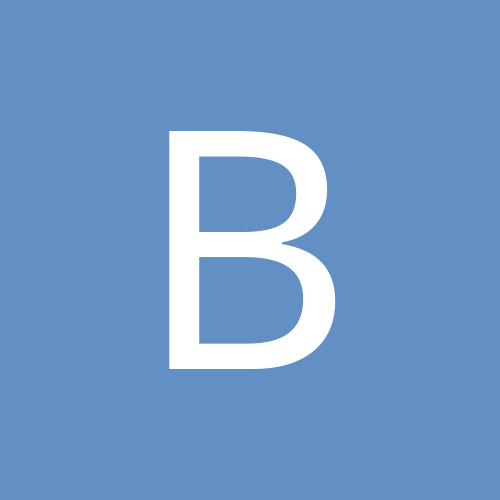Leaderboard
Popular Content
Showing most liked content on 06/18/2014 in Posts
-
2 pointsStep 1: First Pls,go to https://www.facebook.com/DCUnl... And first like their page,so at the left side of the page in middle click on get free credits app with star golden symbol & follow the upcoming steps. 1)When you click on that free credits app with star golden symbol then with facebook symbol free credits will appear. 2)Then click on that facebook symbol free credits,after that it will ask for confirmation as ok or cancel,so press ok & continue. 3)Then,wait it will ask you to create a username,so create a username & see if it accepts & if it accepts it then a ok button will appear.just below it.Then,click on ok! 4)A message will appear as password is sent to your facebook email id address. 5)So,now login in to the email account which you use it for logging in with facebook,account.Then,in mail go to spam & you will see a message from dc unlocker with the password.Normally it would cost you 400Rs for getting those 4 credits,but dc unlocker is giving those 4 credits as a give away in fb for promotion! CAUTION: Pls don't blame or abuse me if something goes wrong.Mostly,it won't happen if you follow the steps clearly as being instructed.So,do it at your own risk! First of all before all this comment here your MEID in http://unlock4modem.in/unlock-...& Kamelsh Sir will provide you Firmware update code & also the dashboard update code,but ony sometimes Cdma dongles will ask for dashboard update code,but for sure they will ask Firmware update code! Step 2: Then go to https://yadi.sk/d/biVHl7E7L8W9... & download that 21.3 MB Dashboard file. Step 3: Then download DC-Unlocker - Huawei CDMA Modems Unlocker client v.1.0033 from https://forum.dc-unlocker.com/... Step 4: Read this instructions/tutorial on EC1561 unlocking from https://www.dc-unlocker.com/ec... ,but pls don't proceed.Just read it. Step 5:Extra Internet other than the Mts EC1561 should be connected.I my case I have connected extra 3g Internet from ovi suite using my Nokia 5230 phone with the help of usb cable! Step 5: Important Don't connect other dongles expect one dongle at a time i.e EC1561 only & also the extra internet should be connected like wifi or ovi suite 3g internet. Step 6: Pls be sure that default MTS EC1561 software is preinstalled in your laptop successfully without any errors,if not sort it out & reinstall it. Step 7: Now,remove your EC1561 from your laptop! Step 8:Now,pls be sure that you have connected that extra internet from wifi or using like what I have said in step 5! Step 9: Now Run the downloaded DC-Unlocker - Huawei CDMA Modems Unlocker client as administrator in your laptop. Step 10: Open User Account data tab, enter your username and password that you received after credits purchase. Click "Check account status". Step 11: Now,Navigate to Help tab and click Access support area,You should be redirected to support area website! Step 12: Type "ec156" in search field and hit enter! Step 13: Select "EC156_Firmware_TCPUR001B106D00SP06C000(Normal).zip" then click on download button,for your reference if you are confused have a look at the tutorial as what I had mentioned in Step 4! Step 14:Now extract it and keep the extracted two files in a single folder along with the .bin file! Step 15: Now,close DC-Unlocker - Huawei CDMA Modems Unlocker & then disconnect from the extra internet & also remove the extra usb cables if used for extra internet connection. Step 16: Now reconnect your dongle & close the default opening mts dashboard.But,be sure that there is no cdma sim inserted inside the dongle,then read Step 21 before proceeding next step! Step 17: Run the downloaded file and update the firmware of your EC156 Data card EC156Update_11.106.00.06.000.B416, by putting a check mark on I accept the agreement and clicking Next button. Step 18: On the following window put a check on Auto remove the device after update and click Next! Step 19: Read Warning message on the next window and pay attention to things you should be aware during update. Then click Start button. Step 20: After you click Start button, other window should appear where you need to enter password to proceed with the update.Enter the firmware update code provided by the Kamlesh sir & wait for it to complete.During flashing sometimes default MTS Dashboard sofware will open automatically,if it does close that default MTS Dashboard sofware & leave it & wait for successfull completion of flashing.After successfull completion,click finish! Step 21: If in any case it didn't start to update the firmware or struck inbetween,then pls don't panic.Wait until it displays some error message.Normally it would take 1 hour to display that error message or in your case it may take extra.Don't unplug your dongle until you get that error message.If at all if you unplug your dongle in the middle of the update process or your laptop switched off because of power shortage in between the process then for sure I can say your dongle will not work again.So,please follow it strictly! Step 22: If step 22 errors occurs,then the latest Huawei drivers fromhttp://modemsolution.com/downl... And,then again repeat the steps from Step 16 to Step 20,you will for sure now be successfull! Step 23: Now after successfull firmware flashing you should now Flash your dashboard also which you downloaded in step 2.Kindly do it & in rare cases only it will ask for Dashboard update code. Step 24:Now after successfull firmware & dashboard update,kindly unplug the EC1561 from the laptop. Step 25: Now manually remove/uninstall the default mts software from your system/laptop! Step 26: Now again recconect EC1561 & install the Huawei modem 3.5 software. Step 27: Now close the default opening Huawei modem 3.5 sofware before proceeding next step. Step 28: Again now follow steps from step 8 to step 10! Step 29: After logging in to the Dc unlocker server,you can see that 4 credits are in your account/server! For pics again refer to tutorial from https://www.dc-unlocker.com/ec... Step 30: Now proceed to Modems tab & Select EC156 from the list! Step 31:And then click Detect device! Step 32: Wait till DC-Unlocker Huawei CDMA Modems Unlocker software fully detects device! Step 33: Open Unlock tab and click Unlock button, wait till you see message that modem is unlocked. a)Ruim preffered means Default Mts & also the Network of the cdma sim which you are inserting will also work! b)Ruim Only means only the Network of the other cdma sim which you are inserting will work! c)NV only: Again wantedly locking your device & if you do so only Default Mts network will work! Above mentioned a,b & c can choosed by you according to your own preferences.But,personally I will prefer option (a) as my Ruim settings! Not to worry these Ruim settings can be chaged infinity number of times,because DC-Unlocker - Huawei CDMA Modems Unlocker client is programmed in a way that 4 credits can be used for 1 dongle & whereas the unlock attempts for that single dongle is infinity! Only Cdma sims will work after unlocking EC1561.But,I am still yet to check,whether cdma network of other operators is working in my dongle.I currently have no cdma sim to check.I highly doubt that Bsnl evdo sim will work,because I have heared some where that after unlocking EC1561 only Bsnl evdo sim will work on only Bsnl's 1x network & not on Bsnl's evdo network.But,I have heared that other network cdma sims except Bsnl Evdo will work.If you can & if you have any cdma sims,pls check & reply about which cdma sims are working.I will buy Bsnl EVDO new sim if you confirm me that Bsnl EVDO sim is flawlessly connecting to Bsnl's Evdo Network rather than Bsnl's 1x Network.Also pls state the coverage support of this EC1561 & also if you have/using Bsnl evdo sim pls state how far you are staying from Bsnl's Evdo Tower. If your EC1561 still fails to unlock after following the above steps then,pls reply back in English I will try my best to sort it out!
-
2 pointsSo trial will begin by August 2015 and services or most probably excuses will be launched by December 2015. Good going... sent from my rooted Droid MAXX using Tapatalk
-
2 pointsSimply use data togglers from play store. https://play.google.com/store/apps/details?id=com.farproc.data.enabler Sent by Moto G on Reliance CDMA
-
1 point99% of people know how to change mode from NV to RUIM using DFS, This is for the rest 1% who don't know. Download DFS and install on PC. Phone Drivers I'm using a LG G2 LS980 Sprint CDMA model, so illustrating for the said model Know your SPL/MSL code: Dial ##443336772# Shows MSL code near the bottom of the screen, write it or memorize it. Put the phone into DIAG mode: Dial ##3424#, Enter SPC/MSL code and press ok. Select enable and press ok. Your phone is in DIAG mode. Enable Debug in Developer Options of the phone. If you do not have Developer Options under settings simple go to Settings/About Phone/Software Information under this tap on Build Number 10 times continuously and it will enable the Developer Options in your phone. Put the phone in Charge only Now that your phone is connected, Run DFS on PC & Select Ports marked in red. Select LGE AndroidNet USB Serial Port (COM16) -> this can be any number, its 16 in my case. Once the above port is selected it should it indicate like shown in pic below marked in red. Double click on LGE AndroidNet USB Serial Port (COM16) marked in yellow. If properly connected, it should look like its shown in red in the pic below. Enter your SPC/MSL in the SPC field marked in yellow and then press the SPC button. It should say Device Unlocked in the log window of DFS shown below marked in orange. Now select programming marked in blue and then select read in config marked in red. Select the Ruim Config marked in yellow, change it from NV_ONLY to RUIM_ONLY. Once the mode is changed from NV_ONLY to RUIM_ONLY as shown below marked in red, select write marked in yellow & finally select Reset at top right corner of DFS marked in pink. Your phone should reboot and if your phone is capable of taking a RUIM SIM, all features like voice sms and data should work at this time. I try to make my tutorials as noob friendly as possible, if you still have doubts or confused, don't hesitate to ask.
-
1 pointbsnl evdo is not working in unlocked ec1561. tested on "n" no. of dongles. unlocked with DC unlocker hardware key..
-
1 pointHave to appreciate the time n effort that u have put in to write this Sent from my GT-N7100
-
1 pointand now its next year.. thats why I asked.. q3 is great.. but which year..
-
1 point