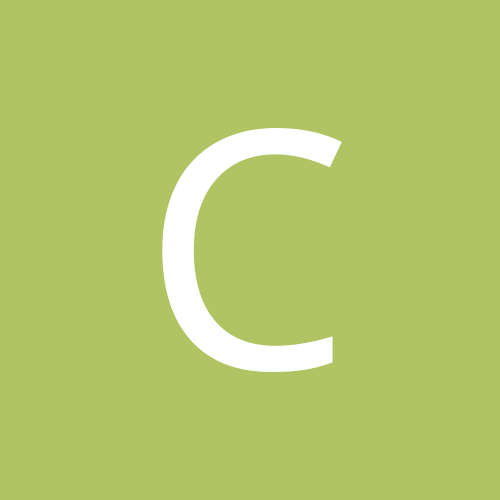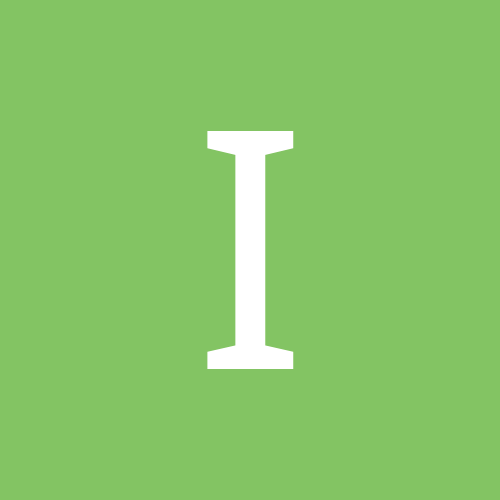Leaderboard
Popular Content
Showing most liked content on 03/21/2015 in Posts
-
1 pointHi All, I have compiled all the necessary steps from various internet forums to help our forum members . All credit goes to XDA forum members dip_spit, wolfaas12345, pattyboi:), nikme,Elithefly and our forum members. Originally Posted by Rusty! >#include <std_disclaimer.h> /* * Your warranty is now void. * * I am not responsible for bricked devices, dead SD cards, * thermonuclear war, or you getting fired because the alarm app failed. * YOU are choosing to make these modifications, and if * you point the finger at me for messing up your device, I will laugh at you. */ >>> Unlocking Bootloader will overwrite any data stored on your device, backup your files before proceeding <<< Prerequisites: Micro USB cable Laptop/computer DFS Software - http://www.cdmatool.com/download Create an account in htcdev.com HTC Sync Manager-http://www.htc.com/us/software/htc-sync-manager/ Adb+Fastboot+Drivers=http://www.mediafire.com/download/qxntl2nbk62ycjx/adb-setup-1.4.2.exe TWRP image - http://techerrata.com/browse/twrp2/a11 SuperSU binary - http://download.chainfire.eu/641/SuperSU/UPDATE-SuperSU-v2.40.zip Attached APK files STEP 1: Get SPC/MSL code · Copy the downloaded SPC Utility to your mobile phone · Use file manager and open the SPC utility apk – read SPC · Make a note of it or Remember J · Now type ##3424# · Select 1. DM On · Enter the SPC Code –OK – Your Mobile is now moved into Diagnostics mode Step 2: Unlocking the Bootloader Power down the device Remove the battery for few seconds and then re-insert the battery press Volume Down and while pressing Volume Down, press Power holding both buttons to start the device into Bootloader mode. This will boot you into hboot Use the Volume buttons to select up or down. Highlight Fastboot and press the Power button. Connect the device to your computer using the USB cable Wait for the drivers to get installed Then navigate to C:\adb In adb folder while holding shift right click on empty space and select open command window here Open cmd and ensure that your device is recognized by typing: fastboot devices You should get something similar to the following: FA4AJxxxxxxx fastboot Now type, fastboot oem get_identifier_token , this is your token you'll need for HTCdev – Copy the token starting at the top <<<< and ending at the bottom >>>>> (refer image) Go to URL - http://www.htcdev.com/ and select unlock bootloader à Get Started In supported devices drop down select HTC Desire * à Begin Unlock Bootloader à Yes to continue Scroll Down to the bottom of the page and select Proceed to Step 5 Paste the copied token in the “My Device Identifier Token” box in the bottom of the screen and click submit Go to the email address you used to register with HTCdev and there will be an email with an attachment named Unlock_code.bin, download the attachment In cmd, cd to the folder you've downloaded Unlock_code.bin to Now type, fastboot flash unlocktoken Unlock_code.bin As I said above, this will erase everything on your phone (pictures, sms, videos, apps, etc) and restore it to stock, so I hope you made backups Your device will now have a screen that asks if you want to unlock the bootloader, use the volume rocker to select and the power button to enter Once it's done your phone will reboot, power back down (or remove the battery and reinsert) and boot to hboot, your device should now say **** UNLOCKED **** at the top Disconnect the mobile and reboot STEP 3: Flash write protection removed kernel Download the latest kernel image from the link http://forum.xda-developers.com/desire-510/development/kernel-rhinstone-a11-t3013989 and paste in in your adb folder and rename the image file to simple name like b.img Power down the device Remove the battery for few seconds and then re-insert the battery press Volume Down and while pressing Volume Down, press Power holding both buttons to start the device into Bootloader mode. This will boot you into hboot Use the Volume buttons to select up or down. Highlight Fastboot and press the Power button. Connect the device to your computer using the USB cable Then navigate to C:\adb In adb folder while holding shift right click on empty space and select open command window here Flash the kernel with fastboot flash boot b.img Press enter and then reboot STEP 4: Installing TWRP If your device is connected, disconnect it Power down the device (if you're still in TWRP from making a backup, back out to the main menu and tap Reboot, then tap Power Off) Hold the down volume and power buttons at the same time to boot into hboot Using the volume rocker select FASTBOOT and press the power button Connect the device to your computer If you closed cmd, reopen it and cd to the folder that you downloaded openrecovery-twrp-2.8.5.0-a11.img Now type: fastboot flash recovery openrecovery-twrp-2.8.5.0-a11.img Let it do it's thing and now you have TWRP installed on your device STEP 5: Rooting Power down your device if it is booted (or by taking the battery out and reinserting it) Hold the down volume and power buttons at the same time to boot into hboot Using the volume rocker select RECOVERY and press the power button This will boot you into TWRP Open cmd and cd to the folder that you downloaded UPDATE-SuperSU-v2.40.zip Now type: adb push UPDATE-SuperSU-v2.40.zip /sdcard/UPDATE-SuperSU-v2.40.zip In TWRP tap install and in the file browser tap sdcard and then tap UPDATE-SuperSU-v2.40.zip Flash UPDATE-SuperSU-v2.40.zip STEP 5: SIM Unlock Install Root Explorer from Play Store and SIM Unlock Helper apk from the attachment Use root explorer and rename HTCOMADM_SPCS.apk and HTCOMADM_SPCS.odex to something else (like HTCOMADM_SPCS2.apk and HTCOMADM_SPCS.2odex) from /system/app Directory now copy the HTCOMADM_SPCS.apk attached in this post make sure you have set the permission rw-r-r and reboot. Open htc on sim unlock helper on your phone it will say htc one device check fail now click the 3 menu dot and click on display sim unlock log then hit the back button it should say Device Verified, now hit start and scroll down to simlock it will freeze for few seconds and then press back button it should be successful reboot Delete the modified HTCOMADM_SPCS.apk and rename the original HTCOMADM_SPCS.apk and HTCOMADM_SPCS.odex to original state which we renamed in previous steps to avoid vdm client stopped error. STEP 6: Make it RUIM Only · Connect your phone · Open DFS software on your computer · Click on Ports – Select your HTC diagnostics port · Enter the SPC you obtained using SPC utility and then click the blue icon, now the log will show DEVICE UNLOCKED · Click on Programming tab and in the CONFIG Section à RUIM Config à Select RUIM_ONLY and click Write · Then click Reset on the top right hand corner to reboot your mobile · Now you can pop in your CDMA SIM J STEP 7 : Enable WIFI HOTSOPOT and Bluetooth Tethering You have to edit /system/build.prop to change these lines: (if you can edit with an editor that shows line #'s they're lines 26,27,28) ro.wifi.hotspotUI=0 ro.bt.tetheringUI=0 ro.usb.tetheringUI=0 To: ro.wifi.hotspotUI=1 ro.bt.tetheringUI=1 ro.usb.tetheringUI=1 SAVE. Then edit /system/customize/ACC/default.xml change these lines: (if you can edit with an editor that shows line #'s they're lines 191,194,867) <item type="boolean" name="tethering_guard_support">true</item> <item type="integer" name="tethering_support_ipv6">0</item> <item type="integer" name="TetheringGuard_Rule">3</item> to: <item type="boolean" name="tethering_guard_support">false</item> <item type="integer" name="tethering_support_ipv6">1</item> <item type="integer" name="TetheringGuard_Rule">0</item> STEP 8 : Disable Hands Free Activation Try renaming HtcOMADM_SPCS.apk Which is located at /system/app/ to HtcOMADM_SPCSOLD.apk. But doing this you may get vdm client stopped error. Congrats, we're done! com.viper.simunlockhelperfree.apk HtcOMADM_SPCS.apk SPCUtility.apk
-
1 pointDo Not proceed if you don't know how to get your phone back to reliance via flashing PRL and DATA. Following below process may loose network connectivity on Moto G use it on your own RISK !! Hi, Motorola just released soak test for our Moto G XT1031 [boost], I am using this from almost a week now and found working perfectly fine. Now for us (reliance/TATA) users OTA is always an issue on MotoG, it wipes PRL and DATA. But this time one of AndoridForum user SuperR made zip which don;t update Modem/Baseband and bootloader. So you can enjoy lollipop on you 4.4.4 radio and bootloader. If you want to update radio/baseband to 5.0.2 you need to flash PRL and DATA again. To use this zip following are requirements. 1- Moto G should be bootloader unlocked 2- Custom recovery should be installed - I prefer TWRP 2.7.1.1 3- OTG pen drive of minimum 1GB. [or ADB skills to push files to phone] Both of above can be done using THIS post. And HERE is TWRP 2.7which I use. Before doing this, will suggest you to take full backup of your phone . 1- Contacts - Already on google server. 2- SMS - Use Go SMS or with equivalent tools (CM Backup also works fine) 3- if you want to same applications already installed, use APK backup or EX Explorer to copy all APK. 4- Photos & Other files - just copy to your PC using MTP mode of moto g So now you are ready to update your phone. Download below files 5.0.2 ROM - HERE SuperSU zip - HERE If you are into Xposed firmware get latest from XDA post - HERE Now after your backup, boot phone to recovery [TWRP] 1- Copy all zip to your OTG pen drive. 2- Wipe all partitions including DATA 3- Wipe DATA partition 2nd time for safer side. 4- then reboot your phone to TWRP with OTG connected. 5- From TWRP install option, and select FALCON_220.42.18.ZIP 6- installation will take about 2min. 7- then dont reboot the phone. 8- go back to main menu in TWRP. 9- again select SuperSU.zip 10- this time select wipe dalvik option 11- and reboot your phone . This reboot will take 5-10 minutes. dont panic. After booting it will go for HandsFree activation, wait another 5min and it will give option for NEXT. if you reached till this step then you have installed lollipop on you moto g. now if you want to use xposed firmware to mod you system. boot to recovery and flash Xposed install zip from XDA post. after installing xposed zip you need to select wipe dalvik option other wise phone will show out of space error. you can skip Xposed step if you like normal version of moto G. (i am heavy user of xposed so mention extra steps for others) now reboot your phone to system. after reboot you will again get HandsFree activation. wait for 5min and click next. now let android Setup Wizard run. Add your google accounts and other details. you will be on lollipop home screen. (which looks almost same as kitkat home screen ) now time to get rid of Handsfree activation and get back tether options. to do so follow these threads. HFA Tether While removing HandsFree activation, you will not find sprintOMADM2.APK in Priv-App folder there is SprintOMADM2 folder in Priv-app, inside this folder you will get SprintOMAD2.apk, rename this apk and you are done. Tether works as shown in above thread. Now as we are using kitkat radio/baseband & Bootloader, one small issue occurs. you will find small flicking on phone. this will go aways ones you turn your screen OFF and ON. to get rid of this issue, we need to update radio and bootloader to lollipop 5.0.2 version. But after updating radio and bootloader to lollipop, you need to load PRL and DATA again. So select what you want and enjoy lollipop on moto G. !! now you can either download all your apps from playstore or install it from your backup. restore your data & SMS as per your liking and you are good to go. I am on 5,0,2 with kitkat radio and bootloader. My phone is working fine with this combo. here is the proof.
-
1 point
-
1 pointIf you had taken a minute to read the first post, you would had not asked here.
-
1 pointShareit - cross platform sharing app. Doesn't depend on any network between devices to share large files. Works almost like superbeam but I think it depends on hotspot functionality. Developed by lenovo, available on play store