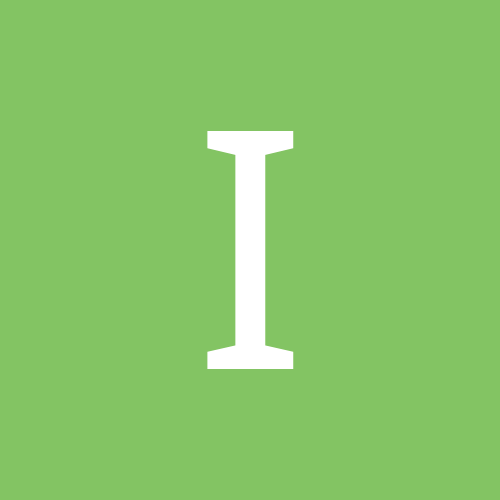Leaderboard
Popular Content
Showing most liked content on 03/25/2015 in all areas
-
1 pointHi All, I have compiled all the necessary steps from various internet forums to help our forum members . All credit goes to XDA forum members dip_spit, wolfaas12345, pattyboi:), nikme,Elithefly and our forum members. Originally Posted by Rusty! >#include <std_disclaimer.h> /* * Your warranty is now void. * * I am not responsible for bricked devices, dead SD cards, * thermonuclear war, or you getting fired because the alarm app failed. * YOU are choosing to make these modifications, and if * you point the finger at me for messing up your device, I will laugh at you. */ >>> Unlocking Bootloader will overwrite any data stored on your device, backup your files before proceeding <<< Prerequisites: Micro USB cable Laptop/computer DFS Software - http://www.cdmatool.com/download Create an account in htcdev.com HTC Sync Manager-http://www.htc.com/us/software/htc-sync-manager/ Adb+Fastboot+Drivers=http://www.mediafire.com/download/qxntl2nbk62ycjx/adb-setup-1.4.2.exe TWRP image - http://techerrata.com/browse/twrp2/a11 SuperSU binary - http://download.chainfire.eu/641/SuperSU/UPDATE-SuperSU-v2.40.zip Attached APK files STEP 1: Get SPC/MSL code · Copy the downloaded SPC Utility to your mobile phone · Use file manager and open the SPC utility apk – read SPC · Make a note of it or Remember J · Now type ##3424# · Select 1. DM On · Enter the SPC Code –OK – Your Mobile is now moved into Diagnostics mode Step 2: Unlocking the Bootloader Power down the device Remove the battery for few seconds and then re-insert the battery press Volume Down and while pressing Volume Down, press Power holding both buttons to start the device into Bootloader mode. This will boot you into hboot Use the Volume buttons to select up or down. Highlight Fastboot and press the Power button. Connect the device to your computer using the USB cable Wait for the drivers to get installed Then navigate to C:\adb In adb folder while holding shift right click on empty space and select open command window here Open cmd and ensure that your device is recognized by typing: fastboot devices You should get something similar to the following: FA4AJxxxxxxx fastboot Now type, fastboot oem get_identifier_token , this is your token you'll need for HTCdev – Copy the token starting at the top <<<< and ending at the bottom >>>>> (refer image) Go to URL - http://www.htcdev.com/ and select unlock bootloader à Get Started In supported devices drop down select HTC Desire * à Begin Unlock Bootloader à Yes to continue Scroll Down to the bottom of the page and select Proceed to Step 5 Paste the copied token in the “My Device Identifier Token” box in the bottom of the screen and click submit Go to the email address you used to register with HTCdev and there will be an email with an attachment named Unlock_code.bin, download the attachment In cmd, cd to the folder you've downloaded Unlock_code.bin to Now type, fastboot flash unlocktoken Unlock_code.bin As I said above, this will erase everything on your phone (pictures, sms, videos, apps, etc) and restore it to stock, so I hope you made backups Your device will now have a screen that asks if you want to unlock the bootloader, use the volume rocker to select and the power button to enter Once it's done your phone will reboot, power back down (or remove the battery and reinsert) and boot to hboot, your device should now say **** UNLOCKED **** at the top Disconnect the mobile and reboot STEP 3: Flash write protection removed kernel Download the latest kernel image from the link http://forum.xda-developers.com/desire-510/development/kernel-rhinstone-a11-t3013989 and paste in in your adb folder and rename the image file to simple name like b.img Power down the device Remove the battery for few seconds and then re-insert the battery press Volume Down and while pressing Volume Down, press Power holding both buttons to start the device into Bootloader mode. This will boot you into hboot Use the Volume buttons to select up or down. Highlight Fastboot and press the Power button. Connect the device to your computer using the USB cable Then navigate to C:\adb In adb folder while holding shift right click on empty space and select open command window here Flash the kernel with fastboot flash boot b.img Press enter and then reboot STEP 4: Installing TWRP If your device is connected, disconnect it Power down the device (if you're still in TWRP from making a backup, back out to the main menu and tap Reboot, then tap Power Off) Hold the down volume and power buttons at the same time to boot into hboot Using the volume rocker select FASTBOOT and press the power button Connect the device to your computer If you closed cmd, reopen it and cd to the folder that you downloaded openrecovery-twrp-2.8.5.0-a11.img Now type: fastboot flash recovery openrecovery-twrp-2.8.5.0-a11.img Let it do it's thing and now you have TWRP installed on your device STEP 5: Rooting Power down your device if it is booted (or by taking the battery out and reinserting it) Hold the down volume and power buttons at the same time to boot into hboot Using the volume rocker select RECOVERY and press the power button This will boot you into TWRP Open cmd and cd to the folder that you downloaded UPDATE-SuperSU-v2.40.zip Now type: adb push UPDATE-SuperSU-v2.40.zip /sdcard/UPDATE-SuperSU-v2.40.zip In TWRP tap install and in the file browser tap sdcard and then tap UPDATE-SuperSU-v2.40.zip Flash UPDATE-SuperSU-v2.40.zip STEP 5: SIM Unlock Install Root Explorer from Play Store and SIM Unlock Helper apk from the attachment Use root explorer and rename HTCOMADM_SPCS.apk and HTCOMADM_SPCS.odex to something else (like HTCOMADM_SPCS2.apk and HTCOMADM_SPCS.2odex) from /system/app Directory now copy the HTCOMADM_SPCS.apk attached in this post make sure you have set the permission rw-r-r and reboot. Open htc on sim unlock helper on your phone it will say htc one device check fail now click the 3 menu dot and click on display sim unlock log then hit the back button it should say Device Verified, now hit start and scroll down to simlock it will freeze for few seconds and then press back button it should be successful reboot Delete the modified HTCOMADM_SPCS.apk and rename the original HTCOMADM_SPCS.apk and HTCOMADM_SPCS.odex to original state which we renamed in previous steps to avoid vdm client stopped error. STEP 6: Make it RUIM Only · Connect your phone · Open DFS software on your computer · Click on Ports – Select your HTC diagnostics port · Enter the SPC you obtained using SPC utility and then click the blue icon, now the log will show DEVICE UNLOCKED · Click on Programming tab and in the CONFIG Section à RUIM Config à Select RUIM_ONLY and click Write · Then click Reset on the top right hand corner to reboot your mobile · Now you can pop in your CDMA SIM J STEP 7 : Enable WIFI HOTSOPOT and Bluetooth Tethering You have to edit /system/build.prop to change these lines: (if you can edit with an editor that shows line #'s they're lines 26,27,28) ro.wifi.hotspotUI=0 ro.bt.tetheringUI=0 ro.usb.tetheringUI=0 To: ro.wifi.hotspotUI=1 ro.bt.tetheringUI=1 ro.usb.tetheringUI=1 SAVE. Then edit /system/customize/ACC/default.xml change these lines: (if you can edit with an editor that shows line #'s they're lines 191,194,867) <item type="boolean" name="tethering_guard_support">true</item> <item type="integer" name="tethering_support_ipv6">0</item> <item type="integer" name="TetheringGuard_Rule">3</item> to: <item type="boolean" name="tethering_guard_support">false</item> <item type="integer" name="tethering_support_ipv6">1</item> <item type="integer" name="TetheringGuard_Rule">0</item> STEP 8 : Disable Hands Free Activation Try renaming HtcOMADM_SPCS.apk Which is located at /system/app/ to HtcOMADM_SPCSOLD.apk. But doing this you may get vdm client stopped error. Congrats, we're done! com.viper.simunlockhelperfree.apk HtcOMADM_SPCS.apk SPCUtility.apk
-
1 pointThe process is more or less similar to that of htc one m7. So for those who already unlocked sprint htc one m7 this should be familiar. Requirements: 1. This tutorial is independent of Android version whether it may be 4.4.2 or 4.4.3. Works on both stock and sense based custom ROM's. (Not tested on AOKP ROM's.). Works on both s-off and s-on devices. 2. You need to be rooted and bootloader needs to be unlocked. Here are the links that would show you how to do it. http://theunlockr.com/2014/04/19/root-htc-one-m8-all-in-one-toolkit-method-video/ '> https://www.dropbox.com/s/74r6h5q6ft50z6j/SIM_UNLOCK.zip?dl=0 '> https://www.dropbox.com/s/74r6h5q6ft50z6j/SIM_UNLOCK.zip?dl=0 4. Download and install Terminal from play store. 5. Switch off the handset and boot to fastest.(By holding volume down and power button together ). 6. Once you are on fastboot screen navigate to recovery using volume buttons and press power button to boot to recovery. 7. One you are in recovery click on install (I'm presuming you installed twrp recovery, if not then do it according to that recovery). Now locate SIM_UNLOCK. zip and flash it. Reboot system after successful flash. 8. On Reboot:Open the Terminal Emulator from the app drawer 9. Type - su 10. Hit enter on your keyboard 11. After you see the # type this- am start com.redbend.vdmc/com.htc.omadm.test.TestMainActivity 12. Hit the enter key 13. Next you should see a menu listing 3 options as follows: GUI API ROAMING OPTIONS 14. Select API 15. Once the API menu comes up, scroll down until you see - sim lock 16. Tap- sim lock. Wait until the gray highlight goes away and turns black again 17. Reboot and you are done. 18. If you see you that you have no network then dial *#*#4636#*#*. A menu will pop up. Select phone information then scroll down until you see 'select preferred network type'. Change it to WCDMA preferred and that is. Now your network should pop-up. This is permanent unlock and you can update your Android version in future. Thank you.
-
1 point
-
1 pointI have somewhat found out the UICC call lock in an xml file present in LGTeleService.apk in LG Volt. This file is found in system/priv-app. It indicates restricted second call. I have tested a modified one where this lock file is not present. The modified one is here in this link. The mod one seems to have GSM/CDMA capabilities but GSM not tested. Take a backup/remove original files from system/priv-app. The files are LGTeleService.apk and LGTeleService.odex. http://www.4shared.com/mobile/n27b1AQBba/0B5JEnvV5rooXdEhNNXZ6S1FTUTA.html Rename this linked file to LGTeleService.apk Post your feedback after testing on Reliance and Tata Indicom. Data does not break after this and is not fatal to the filesystem of the device.
-
1 point@HItesh Please put Big RED Warning about they will loose connectivity after doing it ! If you know how to reflash it then only Proceed!
-
1 pointLG tribute ls660 finally ROOTED by one of xda members ..Thanks to him for his gr8 job. link post member #375 http://forum.xda-developers.com/android/help/lg-tribute-development-t2953342/page38
-
1 pointafter doing all these changes if anyone isnt able to get data on lg tribute, get qpst nv backup file from a untouched lg tribute, write it to your lg tribute , and then follow these reliance settings MCC = 404 MNC= 00 NAI = net HA password = net AAA password = net T. Nai = net Simple IP PPP username and password = net do this chnages on nv mode chnage to ruim only and insert reliance sim you will get data