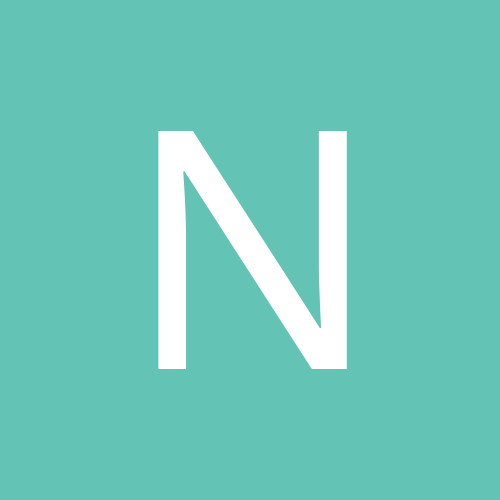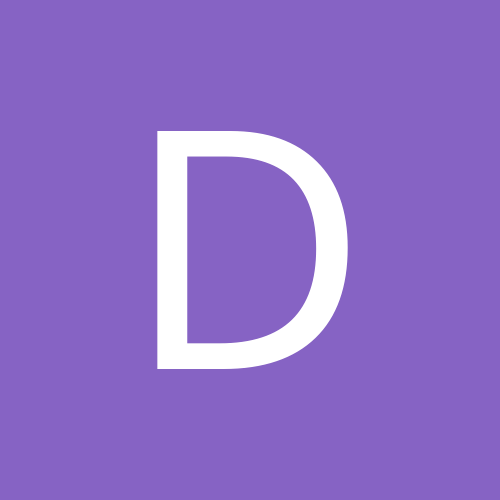Leaderboard
Popular Content
Showing most liked content on 04/22/2015 in Posts
-
2 pointsProceed with caution. I will not be responsible if you end up bricking your phone. So, I got this phone some days ago and thought I'd make a helpful guide for people who are using this handset or planning to buy it to use with Reliance CDMA. You will need: 1. DFS (Google it) 2. The APK attached to this post. MSLUtility.apk 3. Reliance/ Other CDMA RUIM 4. HTC Drivers 5. Android Platform Tools for troubleshooting if required. (RECOMMENDED) 6. Some knowledge of the UNIX shell and DFS The steps I explain in this guide will help you have the most painless experience with this device to get it working properly on Reliance CDMA. 1. Get S-OFF using Sunshine. It will cost you $25 but it is very important that you get S-OFF. 2. Unlock the handset using this method. (OPTIONAL but recommended) 3. Flash Custom Recovery and ROOT the device using THIS. Feel free to skip to step 23 because the rest will be taken care of by Sunshine anyway. 4. Download and install MSLUtility.apk 5. Run the above utility and connect to a WIFI network before doing so. 6. Press READ SPC button on the utility and it should give you the SPC for your handset. Please note it down. 7. Open the dialer of the phone and press # # 3 4 2 4 #. Now enable the diagnostic mode on the device and connect it to your computer via USB. 8. Open DFS and send the SPC that you got in step 6. 9. Now get into the programming tab and switch the CONFIG setting to RUIM ONLY. After this click the WRITE button. Now you have successfully enabled the handset to use any OMH RUIM. 10. Exit the diag mode. 11. Pop in your RUIM card into the phone's SIM tray. 12. It should start working off the bat along with data. Notes: 1. All your numbers must be saved as 0xxxxxxxxxx and not +91xxxxxxxxxx, otherwise it will not be able to send texts or make calls. 2. To get delivery reports consider using the Messenger app from Google instead of HTC stock messaging app. 3. To make a conference "MERGE CALL" button won't work. You need to press the three dots, tap "PEOPLE" and swipe to the dialer. Then press 3 and tap CALL. This will establish your 3-way conference. 4. Use a custom ROM instead of the stock SPRINT ROM. I use ViperOneM8 and it works perfectly. 5. Remove /system/app/HtcOMADM_SPCS and /system/app/HtcOMADM_SettingsPlugin_SPCS, to get rid of the SPRINT Hands Free Activation Nagger. You can do this by mounting /system in TWRP and using the TWRP file manager. Before this step read Further Notes below. Further notes: 1. After flashing a custom ROM, you may need to go into TWRP, mount /system and in the terminal there enter the following commands. This is to enable adb on the device before you get into the first boot. It may be required to get rid of the Hands Free Activation screen: ok mount data cd /data/property echo -ne "adb" > persist.sys.usb.config chmod 600 persist.sys.usb.config chown 0.0 persist.sys.usb.config chcon u:object_r:property_data_file:s0 persist.sys.usb.config This will enable ADB on the device for some further troubleshooting in case you aren't able to get past the Sprint Activation Screen. 2. After this you will need to disconnect the USB and let the phone boot. Then you will need to extract the process list using the command: adb shell ps > pslist.txt 3. Now open the pslist.txt file and search for htcsetupwizard, note the process ID and type this in: adb shell kill -9 <process_id> 4. You will need to repeat steps 2 and three once more and then do step 5 from Notes. Feel free to ask questions in this thread for any help. All credit goes to the developers of Sunshine and Team Venom for helping me out with these steps. They're wonderful people and I urge you to support them.
-
1 pointIf u received ur note4 sprint on lollipop and u r not able to unlock heres the simple solution Simply Download Stock 4.4.4 Odin tar flashable Firmware and directly downgrade ur note4 via Odin Install Galaxy Tools and sim unlock it.. reboot.. note down spc code from Galaxy Tools.and rest unlocking is same as Note3
-
1 pointOr try this one This contains all required files to flashing your device to S124 version for Lenovo S820 8GB. This files can be install using SP Flash Tool http://lenovo-forums.ru/Files/OS/S820/S820_ROW_8G_S124_140404.rar
-
1 pointTry This flashing tool http://www.4shared.com/zip/QT4zOqiace/SP_Flash_Tool_v5135201.html U may need these also USB Vcom Driver http://www.4shared.com/zip/mKGyo0b9ba/USB_VCOM_Driver.html First thing to do is install USB Vcom driver on your computer, without this driver installed on your computer flash tool will not recognize your device and progress bar will stay at 0%, for installing USB Vcom driver please refer to this below : turn off your device and remove the battery, If you device using non removable make sure that your device is completely turn off wait like 20 seconds after power off the device open device manager on your computer connect your device using USB cable there will be MTK65xx Preloader Devices show on your device manager, PORT section for 5 second or less and then disappear disconnect and connect your device again, right click on MTK65xx Preloader Devices before it disappear, select Update Driver Software point it USB VCOM extracted folder, and install the driver from there. disconnect and connect your device again, there will be Mediatek PreLoader USB VCOM Port on your device manager PORT section. After successful install USB Vcom driver now we can start the step to update Lenovo S920, for step by step for update please refer to below : Extract ROM downloaded and the flash tool on then same folder, for easy organize it and flashing it. Go to flash tool extracted folder and run flash_tool.exe. If you are using windows 7 or later please run it using administrator privilege. On the flash tool, please go to Options ↦ Option ↦ Download please make sure DA DL All with Checksum already checked, click X (Close) to back to Flash Tool, this option is very important so please don't forget it. Once back to flash tool, now please click on the Scatter-Loading button and point it to ROM extracted folder and the select MT6589_Android_scatter_emmc.txt this will automatically loaded all required images file to update your device, Please wait until flash tool finish processing the image files and become stand by. Change Download option from Download Only to Firmware Upgrade mode, now you can press Download button or hit CTRL+D. Flash tool will initialize the files that add to the flash tool and when finish flash tool will ready to make connection with your device. When flash tool already finish and stand by, now please turn off your device and remove the battery. Connect your device to computer using USB cable, flash tool will immediately recognize your device and begin to start flashing process, this process will take 5-6 minutes to finish and when you see GREEN CIRCLE in the middle of flash tool that mean flashing process already finish Done, you have successful update your Lenovo S820 with firmware version , please confirm it with go to System Setting ↦ About Phone and look at the Build Number it must be same with the downloaded ROM.