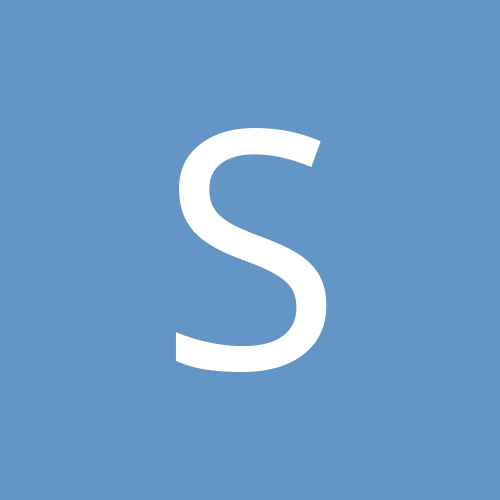Here is how we installed RConnect on Windows Vista using LG 5340. I think the steps should work out for all other phones also.
1. Connect the USB data cable (without the phone in the other end). Vista detects and loads a proper driver for the USB to serial converter.
2. Set the modem mode of the mobile on by doing something like this:
Go to mobile Menu ==> Setting ==> Phone ==> Data Settings ==> Data Baud ==> 115,200 and Data In ==> On
3. Connect the phone to the other end of the data cable
4. If Vista recognizes a 'new hardware', then it would ask for a driver. Insert the RConnect CD and point to Win2000 version of the COM port driver of the Phone (e.g. 5340COM).
5. If Vista does not recognize the phone, then
5.1 From the Start menu, go to Computer (My Computer), right click, and go to properties.
5.2 Then go to device manager
5.3 Right Click on the root node, i.e. the PC, and do 'Add Legacy Hardware'.
5.4 'Welcome to the Add Hardware Wizard' will appear. Click on Next
5.5 Select 'Install the hardware that I manually select from a list (Advanced)' and press next
5.6 Select 'Modems' and press next.
5.7 Check 'Dont detect my modem, I will select it from a list' and click next
5.8 Click on 'Have a disk', insert the RConnect CD and point to the Win2000 version of the COM port driver of the Phone (e.g. 5340COM)
6. Once it is done, restart the PC (The PC may hang otherwise)
7. Once the PC starts again, From start menu, go to 'Start - Control Panel - Network and internet - Set up a Network - Choose a dial up connection'
8. Choose the newly installed modem (e.g. LG USB). Then the dial up wizard will appear. Enter the following information:
Dial up phone number: #777
Username: (Your phone number without leading zero)
Password: (Your phone number without leading zero)
With these steps, we got our RConnect on Vista working!