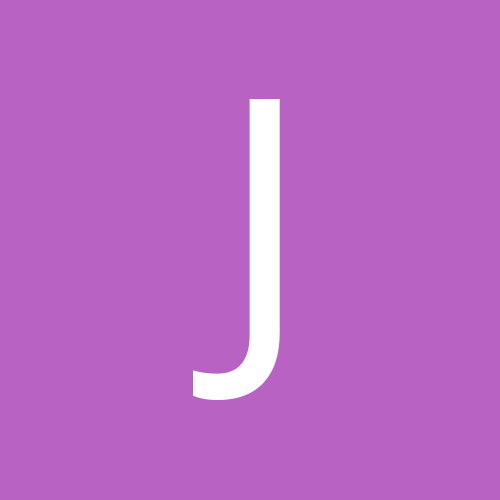
Jungle Boy
Members-
Content count
3 -
Joined
-
Last visited
Community Reputation
1 NeutralAbout Jungle Boy
-
Rank
Newbie
Previous Fields
-
Full Name
Jungle Boy
-
City
Bangalore
-
Reliance Mobile Handset
Huawei - EC325
-
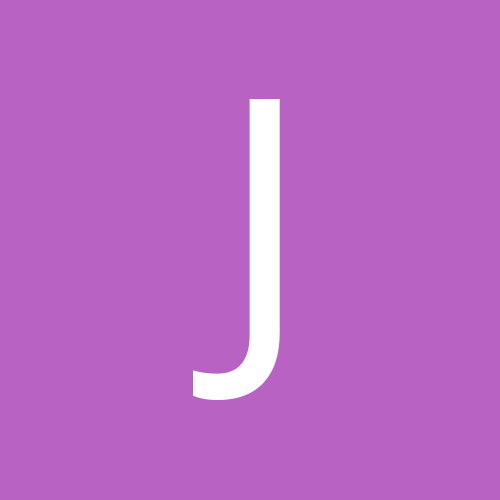
Reliance Netconnect Usb Card On Linux - Howto
Jungle Boy replied to Jungle Boy's topic in Data services
I think you are not able to connect because your your network traffic is being connected through your other ethernet devices and not your modem. You need to disable all the other network devices so that your internet traffic is routed through your modem . You can see your network devices through $ ifconfig They are generally named eth* to disable your devices, just execute $ ifdown eth0 to disable eth0 The above worked for me. My networking knowledge is on the weaker side. So am not sure if it would work for everyone. @ravikumarv: You won't be able to see your modem through "ifconfig" until you connect using "wvdial". In case you need help, please copy/paste the output of atleast "wvdial". Just saying "It Ain't Working" isn't gonna be very helpful -
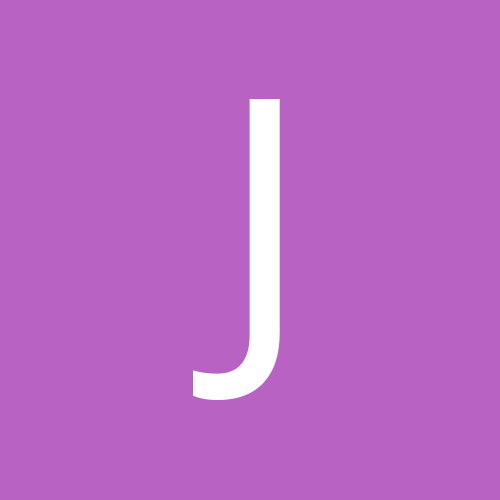
Reliance Netconnect Usb Card On Linux - Howto
Jungle Boy replied to Jungle Boy's topic in Data services
I am not much aware of MacOS . I think it uses a BSD kernel. Google "EC325 BSD" and you may land up with something. If your MAC is a new one, it would be using a intel processor. You can always install windows and your card would work fine. Else follow the steps below with http://mirror.in.th/ubuntu/edgy/ubuntu-6.10-desktop-i386.iso If its an old PowerPC based MAC, you can use http://mirror.in.th/ubuntu/edgy/ubuntu-6.1...top-powerpc.iso Ubuntu is one of the flavours of Linux Operating System. the above images are live discs - that is you can boot into this system without having to install on your hard disk. Just download it (Sorry for the catch 22 here ;o)) and burn it on a CD and boot using the CD ... and follow the steps in first post ... your card should work fine. A live disc is very slow and the above step would only be useful for surfing. Moreover, until you know how to access your hard disk, you wont be able to download and store anything permanently. Well, you can always install it on ur system once you get comfortable with it. Sorry for all the techie jargon. In case you do not understand something, feel free to ask -
Reliance Netconnect USB card on Linux - Howto ============================================= The following worked for me on Ubuntu amd64 but should work for all the distros. Execute everything as root Check your card is recognized by the kernel Code: # cat /proc/bus/usb/devices ..... ..... T: Bus=02 Lev=01 Prnt=01 Port=05 Cnt=02 Dev#= 4 Spd=12 MxCh= 0 D: Ver= 1.01 Cls=00(>ifc ) Sub=00 Prot=00 MxPS=16 #Cfgs= 1 P: Vendor=12d1 ProdID=1001 Rev= 0.00 S: Manufacturer=Huawei Technologies S: Product=Huawei Mobile S: SerialNumber=HUAWEI EC3X1 C:* #Ifs= 2 Cfg#= 1 Atr=e0 MxPwr=100mA I: If#= 0 Alt= 0 #EPs= 3 Cls=ff(vend.) Sub=ff Prot=ff Driver=pl2303 E: Ad=81(I) Atr=03(Int.) MxPS= 16 Ivl=128ms E: Ad=8a(I) Atr=02(Bulk) MxPS= 64 Ivl=0ms E: Ad=0b(O) Atr=02(Bulk) MxPS= 64 Ivl=0ms I: If#= 1 Alt= 0 #EPs= 2 Cls=ff(vend.) Sub=ff Prot=ff Driver=pl2303 E: Ad=83(I) Atr=02(Bulk) MxPS= 64 Ivl=0ms E: Ad=06(O) Atr=02(Bulk) MxPS= 64 Ivl=0ms ..... ..... Now modprobe the driver Code: # modprobe usbserial vendor=0x12d1 product=0x1001 Should get something like this with dmesg Code: # dmesg [ 2315.412106] usbcore: registered new interface driver usbserial [ 2315.412508] drivers/usb/serial/usb-serial.c: USB Serial support registered for generic [ 2315.461938] usbcore: registered new interface driver usbserial_generic [ 2315.461945] drivers/usb/serial/usb-serial.c: USB Serial Driver core [ 2315.480382] drivers/usb/serial/usb-serial.c: USB Serial support registered for pl2303 [ 2315.480414] pl2303 2-6:1.0: pl2303 converter detected [ 2315.480608] usb 2-6: pl2303 converter now attached to ttyUSB0 [ 2315.480620] pl2303 2-6:1.1: pl2303 converter detected [ 2315.480691] usb 2-6: pl2303 converter now attached to ttyUSB1 Now edit your wvdial.conf file Code # vi /etc/wvdial.conf [Modem0] Modem = /dev/ttyUSB0 Baud = 115200 SetVolume = 0 Dial Command = ATDT Init1 = ATZ FlowControl = Hardware (CRTSCTS) [Dialer cdma] Username = You Phone Number Here Password = Your Password ... usually same as your phone number Phone = #777 Stupid Mode = 1 Inherits = Modem0 Now run wvdial Code: # wvdial cdma --> WvDial: Internet dialer version 1.56 --> Cannot get information for serial port. --> Initializing modem. --> Sending: ATZ ATZ OK --> Modem initialized. --> Sending: ATDT#777 --> Waiting for carrier. ATDT#777 CONNECT 230400 --> Carrier detected. Starting PPP immediately. --> Starting pppd at Sat Mar 3 22:55:20 2007 --> Pid of pppd: 24314 --> Using interface ppp0 --> local IP address 220.226.50.126 --> remote IP address 97.239.2.10 --> primary DNS address 202.138.103.100 --> secondary DNS address 202.138.96.2 Thats it ... you are now connected Ensure that your internet traffic goes through your "Modem" In Ubuntu ... this can be done @ System->Administration->Networking Enjoy ) Dunno how to make this sticky ... if anyone can, please do it
