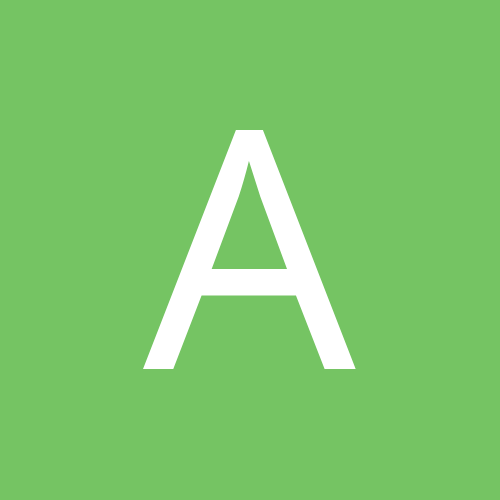
ashishbabu
Experienced Member-
Content count
123 -
Joined
-
Last visited
Everything posted by ashishbabu
-
yes it is charged service now. 3 rs per message.
-
ashoksoft please upload "this file's contents" file again.
-
I cant receive mms from last three days from mms portal but i hv charged for sending mms.
-
Happy DIWALI to all. Deepak me jyoti, Joyti me prakash, Pulkit hai dharti, Jagmagaye aakas. Diyon ki kataar kahe baar baar, Viraje MA LAXHMI aapke ghar dwar.
-
Have you ever thought of the person who invented "CTRL + ALT + DEL" key combination. "David Bradley" -- He is the One who spent 1 minute and 23 seconds in writing the source code that rescues the world's PC users for decades This extraordinary IBM employee is retiring on Friday after a prolong service of 29 years. His formula forces obstinate computers to restart when they no longer follow other commands. By 1980, Bradley was one of 12 people working to create the debut. The engineers knew they had to design a simple way to restart the computer when it fails to respond the user Bradley wrote the code to make it work. Bradley says. "I did a lot of other things than Ctrl-Alt-Delete, but I'm famous for that one." His fame and success is achieved each time a PC user fails. He Commented His relationship with Bill gates by saying "I may have invented it, but Bill gates made it famous by applying my formula when ever any Microsoft's Windows operating system made by him CRASHES, thus I win when ever he looses".
-
Fatal error: the system has become unstable or is busy," it says. "Enter to return to Windows or press Control-Alt-Delete to restart your computer. If you do this you will lose any unsaved information in all open applications." You have just been struck by the Blue Screen of Death. Anyone who uses Mcft Windows will be familiar with this. What can you do? More importantly, how can you prevent it happening? 1 Hardware conflict The number one reason why Windows crashes is hardware conflict. Each hardware device communicates to other devices through an interrupt request channel (IRQ). These are supposed to be unique for each device. For example, a printer usually connects internally on IRQ 7. The keyboard usually uses IRQ 1 and the floppy disk drive IRQ 6. Each device will try to hog a single IRQ for itself. If there are a lot of devices, or if they are not installed properly, two of them may end up sharing the same IRQ number. When the user tries to use both devices at the same time, a crash can happen. The way to check if your computer has a hardware conflict is through the following route: * Start-Settings-Control Panel-System-Device Manager. Often if a device has a problem a yellow '!' appears next to its description in the Device Manager. Highlight Computer (in the Device Manager) and press Properties to see the IRQ numbers used by your computer. If the IRQ number appears twice, two devices may be using it. Sometimes a device might share an IRQ with something described as 'IRQ holder for PCI steering'. This can be ignored. The best way to fix this problem is to remove the problem device and reinstall it. Sometimes you may have to find more recent drivers on the internet to make the device function properly. A good resource is www.driverguide.com. If the device is a soundcard, or a modem, it can often be fixed by moving it to a different slot on the motherboard (be careful about opening your computer, as you may void the warranty). When working inside a computer you should switch it off, unplug the mains lead and touch an unpainted metal surface to discharge any static electricity. To be fair to Mcft, the problem with IRQ numbers is not of its making. It is a legacy problem going back to the first PC designs using the IBM 8086 chip. Initially there were only eight IRQs. Today there are 16 IRQs in a PC. It is easy to run out of them. There are plans to increase the number of IRQs in future designs. 2 Bad Ram Ram (random-access memory) problems might bring on the blue screen of death with a message saying Fatal Exception Error. A fatal error indicates a serious hardware problem. Sometimes it may mean a part is damaged and will need replacing. But a fatal error caused by Ram might be caused by a mismatch of chips. For example, mixing 70-nanosecond (70ns) Ram with 60ns Ram will usually force the computer to run all the Ram at the slower speed. This will often crash the machine if the Ram is overworked. One way around this problem is to enter the BIOS settings and increase the wait state of the Ram. This can make it more stable. Another way to troubleshoot a suspected Ram problem is to rearrange the Ram chips on the motherboard, or take some of them out. Then try to repeat the circumstances that caused the crash. When handling Ram try not to touch the gold connections, as they can be easily damaged. Parity error messages also refer to Ram. Modern Ram chips are either parity (ECC) or non parity (non-ECC). It is best not to mix the two types, as this can be a cause of trouble. EMM386 error messages refer to memory problems but may not be connected to bad Ram. This may be due to free memory problems often linked to old Dos-based programmes. 3 BIOS settings Every motherboard is supplied with a range of chipset settings that are decided in the factory. A common way to access these settings is to press the F2 or delete button during the first few seconds of a boot-up. Once inside the BIOS, great care should be taken. It is a good idea to write down on a piece of paper all the settings that appear on the screen. That way, if you change something and the computer becomes more unstable, you will know what settings to revert to. A common BIOS error concerns the CAS latency. This refers to the Ram. Older EDO (extended data out) Ram has a CAS latency of 3. Newer SDRam has a CAS latency of 2. Setting the wrong figure can cause the Ram to lock up and freeze the computer's display. Mcft Windows is better at allocating IRQ numbers than any BIOS. If possible set the IRQ numbers to Auto in the BIOS. This will allow Windows to allocate the IRQ numbers (make sure the BIOS setting for Plug and Play OS is switched to 'yes' to allow Windows to do this.). 4 Hard disk drives After a few weeks, the information on a hard disk drive starts to become piecemeal or fragmented. It is a good idea to defragment the hard disk every week or so, to prevent the disk from causing a screen freeze. Go to * Start-Programs-Accessories-System Tools-Disk Defragmenter This will start the procedure. You will be unable to write data to the hard drive (to save it) while the disk is defragmenting, so it is a good idea to schedule the procedure for a period of inactivity using the Task Scheduler. The Task Scheduler should be one of the small icons on the bottom right of the Windows opening page (the desktop). Some lockups and screen freezes caused by hard disk problems can be solved by reducing the read-ahead optimisation. This can be adjusted by going to * Start-Settings-Control Panel-System Icon-Performance-File System-Hard Disk. Hard disks will slow down and crash if they are too full. Do some housekeeping on your hard drive every few months and free some space on it. Open the Windows folder on the C drive and find the Temporary Internet Files folder. Deleting the contents (not the folder) can free a lot of space. Empty the Recycle Bin every week to free more space. Hard disk drives should be scanned every week for errors or bad sectors. Go to * Start-Programs-Accessories-System Tools-ScanDisk Otherwise assign the Task Scheduler to perform this operation at night when the computer is not in use. 5 Fatal OE exceptions and VXD errors Fatal OE exception errors and VXD errors are often caused by video card problems. These can often be resolved easily by reducing the resolution of the video display. Go to * Start-Settings-Control Panel-Display-Settings Here you should slide the screen area bar to the left. Take a look at the colour settings on the left of that window. For most desktops, high colour 16-bit depth is adequate. If the screen freezes or you experience system lockups it might be due to the video card. Make sure it does not have a hardware conflict. Go to * Start-Settings-Control Panel-System-Device Manager Here, select the + beside Display Adapter. A line of text describing your video card should appear. Select it (make it blue) and press properties. Then select Resources and select each line in the window. Look for a message that says No Conflicts. If you have video card hardware conflict, you will see it here. Be careful at this point and make a note of everything you do in case you make things worse. The way to resolve a hardware conflict is to uncheck the Use Automatic Settings box and hit the Change Settings button. You are searching for a setting that will display a No Conflicts message. Another useful way to resolve video problems is to go to * Start-Settings-Control Panel-System-Performance-Graphics Here you should move the Hardware Acceleration slider to the left. As ever, the most common cause of problems relating to graphics cards is old or faulty drivers (a driver is a small piece of software used by a computer to communicate with a device). Look up your video card's manufacturer on the internet and search for the most recent drivers for it. 6 Viruses Often the first sign of a virus infection is instability. Some viruses erase the boot sector of a hard drive, making it impossible to start. This is why it is a good idea to create a Windows start-up disk. Go to * Start-Settings-Control Panel-Add/Remove Programs Here, look for the Start Up Disk tab. Virus protection requires constant vigilance. A virus scanner requires a list of virus signatures in order to be able to identify viruses. These signatures are stored in a DAT file. DAT files should be updated weekly from the website of your antivirus software manufacturer. An excellent antivirus programme is McAfee VirusScan by Network Associates ( www.nai.com). Another is Norton AntiVirus 2000, made by Symantec ( www.symantec.com). 7 Printers The action of sending a document to print creates a bigger file, often called a postscript file. Printers have only a small amount of memory, called a buffer. This can be easily overloaded. Printing a document also uses a considerable amount of CPU power. This will also slow down the computer's performance. If the printer is trying to print unusual characters, these might not be recognised, and can crash the computer. Sometimes printers will not recover from a crash because of confusion in the buffer. A good way to clear the buffer is to unplug the printer for ten seconds. Booting up from a powerless state, also called a cold boot, will restore the printer's default settings and you may be able to carry on. 8 Software A common cause of computer crash is faulty or badly-installed software. Often the problem can be cured by uninstalling the software and then reinstalling it. Use Norton Uninstall or Uninstall Shield to remove an application from your system properly. This will also remove references to the programme in the System Registry and leaves the way clear for a completely fresh copy. The System Registry can be corrupted by old references to obsolete software that you thought was uninstalled. Use Reg Cleaner by Jouni Vuorio to clean up the System Registry and remove obsolete entries. It works on Windows 95, Windows 98, Windows 98 SE (Second Edition), Windows Millennium Edition (ME), NT4 and Windows 2000. Read the instructions and use it carefully so you don't do permanent damage to the Registry. If the Registry is damaged you will have to reinstall your operating system. Reg Cleaner can be obtained from www.jv16.org Often a Windows problem can be resolved by entering Safe Mode. This can be done during start-up. When you see the message "Starting Windows" press F4. This should take you into Safe Mode. Safe Mode loads a minimum of drivers. It allows you to find and fix problems that prevent Windows from loading properly. Sometimes installing Windows is difficult because of unsuitable BIOS settings. If you keep getting SUWIN error messages (Windows setup) during the Windows installation, then try entering the BIOS and disabling the CPU internal cache. Try to disable the Level 2 (L2) cache if that doesn't work. Remember to restore all the BIOS settings back to their former settings following installation. 9 Overheating Central processing units (CPUs) are usually equipped with fans to keep them cool. If the fan fails or if the CPU gets old it may start to overheat and generate a particular kind of error called a kernel error. This is a common problem in chips that have been overclocked to operate at higher speeds than they are supposed to. One remedy is to get a bigger better fan and install it on top of the CPU. Specialist cooling fans/heatsinks are available from www.computernerd.com or www.coolit.com CPU problems can often be fixed by disabling the CPU internal cache in the BIOS. This will make the machine run more slowly, but it should also be more stable. 10 Power supply problems With all the new construction going on around the country the steady supply of electricity has become disrupted. A power surge or spike can crash a computer as easily as a power cut. If this has become a nuisance for you then consider buying a uninterrupted power supply (UPS). This will give you a clean power supply when there is electricity, and it will give you a few minutes to perform a controlled shutdown in case of a power cut. It is a good investment if your data are critical, because a power cut will cause any unsaved data to be lost.
-
Sorry! Next time i will post in right section.
-
How to Convert FAT to NTFS file system To convert a FAT partition to NTFS, perform the following steps. Click Start, click Programs, and then click Command Prompt. In Windows XP, click Start, click Run, type cmd and then click OK. At the command prompt, type CONVERT [driveletter]: /FS:NTFS. Convert.exe will attempt to convert the partition to NTFS. NOTE: Although the chance of corruption or data loss during the conversion from FAT to NTFS is minimal, it is best to perform a full backup of the data on the drive that it is to be converted prior to executing the convert command.
-
You've read the reviews and digested the key feature enhancements and operational changes. Now it's time to delve a bit deeper and uncover some of Windows XP's secrets. 1. It boasts how long it can stay up. Whereas previous versions of Windows were coy about how long they went between boots, XP is positively proud of its stamina. Go to the Command Prompt in the Accessories menu from the All Programs start button option, and then type 'systeminfo'. The computer will produce a lot of useful info, including the uptime. If you want to keep these, type 'systeminfo > info.txt'. This creates a file called info.txt you can look at later with Notepad. (Professional Edition only). 2. You can delete files immediately, without having them move to the Recycle Bin first. Go to the Start menu, select Run... and type 'gpedit.msc'; then select User Configuration, Administrative Templates, Windows Components, Windows Explorer and find the Do not move deleted files to the Recycle Bin setting. Set it. Poking around in gpedit will reveal a great many interface and system options, but take care -- some may stop your computer behaving as you wish. (Professional Edition only). 3. You can lock your XP workstation with two clicks of the mouse. Create a new shortcut on your desktop using a right mouse click, and enter 'rundll32.exe user32.dll,LockWorkStation' in the location field. Give the shortcut a name you like. That's it -- just double click on it and your computer will be locked. And if that's not easy enough, Windows key + L will do the same. 4. XP hides some system software you might want to remove, such as Windows Messenger, but you can tickle it and make it disgorge everything. Using Notepad or Edit, edit the text file /windows/inf/sysoc.inf, search for the word 'hide' and remove it. You can then go to the Add or Remove Programs in the Control Panel, select Add/Remove Windows Components and there will be your prey, exposed and vulnerable. 5. For those skilled in the art of DOS batch files, XP has a number of interesting new commands. These include 'eventcreate' and 'eventtriggers' for creating and watching system events, 'typeperf' for monitoring performance of various subsystems, and 'schtasks' for handling scheduled tasks. As usual, typing the command name followed by /? will give a list of options -- they're all far too baroque to go into here. 6. XP has IP version 6 support -- the next generation of IP. Unfortunately this is more than your ISP has, so you can only experiment with this on your LAN. Type 'ipv6 install' into Run... (it's OK, it won't ruin your existing network setup) and then 'ipv6 /?' at the command line to find out more. If you don't know what IPv6 is, don't worry and don't bother. 7. You can at last get rid of tasks on the computer from the command line by using 'taskkill /pid' and the task number, or just 'tskill' and the process number. Find that out by typing 'tasklist', which will also tell you a lot about what's going on in your system. 8. XP will treat Zip files like folders, which is nice if you've got a fast machine. On slower machines, you can make XP leave zip files well alone by typing 'regsvr32 /u zipfldr.dll' at the command line. If you change your mind later, you can put things back as they were by typing 'regsvr32 zipfldr.dll'. 9. XP has ClearType -- Microsoft's anti-aliasing font display technology -- but doesn't have it enabled by default. It's well worth trying, especially if you were there for DOS and all those years of staring at a screen have given you the eyes of an astigmatic bat. To enable ClearType, right click on the desktop, select Properties, Appearance, Effects, select ClearType from the second drop-down menu and enable the selection. Expect best results on laptop displays. If you want to use ClearType on the Welcome login screen as well, set the registry entry HKEY_USERS/.DEFAULT/Control Panel/Desktop/FontSmoothingType to 2. 10. You can use Remote Assistance to help a friend who's using network address translation (NAT) on a home network, but not automatically. Get your pal to email you a Remote Assistance invitation and edit the file. Under the RCTICKET attribute will be a NAT IP address, like 192.168.1.10. Replace this with your chum's real IP address -- they can find this out by going to www.whatismyip.com -- and get them to make sure that they've got port 3389 open on their firewall and forwarded to the errant computer. 11. You can run a program as a different user without logging out and back in again. Right click the icon, select Run As... and enter the user name and password you want to use. This only applies for that run. The trick is particularly useful if you need to have administrative permissions to install a program, which many require. Note that you can have some fun by running programs multiple times on the same system as different users, but this can have unforeseen effects. 12. Windows XP can be very insistent about you checking for auto updates, registering a Passport, using Windows Messenger and so on. After a while, the nagging goes away, but if you feel you might slip the bonds of sanity before that point, run Regedit, go to HKEY_CURRENT_USER/Software/Microsoft/Windows/Current Version/Explorer/Advanced and create a DWORD value called EnableBalloonTips with a value of 0. 13. You can start up without needing to enter a user name or password. Select Run... from the start menu and type 'control userpasswords2', which will open the user accounts application. On the Users tab, clear the box for Users Must Enter A User Name And Password To Use This Computer, and click on OK. An Automatically Log On dialog box will appear; enter the user name and password for the account you want to use. 14. Internet Explorer 6 will automatically delete temporary files, but only if you tell it to. Start the browser, select Tools / Internet Options... and Advanced, go down to the Security area and check the box to Empty Temporary Internet Files folder when browser is closed. 15. XP comes with a free Network Activity Light, just in case you can't see the LEDs twinkle on your network card. Right click on My Network Places on the desktop, then select Properties. Right click on the description for your LAN or dial-up connection, select Properties, then check the Show icon in notification area when connected box. You'll now see a tiny network icon on the right of your task bar that glimmers nicely during network traffic. 16. The Start Menu can be leisurely when it decides to appear, but you can speed things along by changing the registry entry HKEY_CURRENT_USER/Control Panel/Desktop/MenuShowDelay from the default 400 to something a little snappier. Like 0. 17. You can rename loads of files at once in Windows Explorer. Highlight a set of files in a window, then right click on one and rename it. All the other files will be renamed to that name, with individual numbers in brackets to distinguish them. Also, in a folder you can arrange icons in alphabetised groups by View, Arrange Icon By... Show In Groups. 18. Windows Media Player will display the cover art for albums as it plays the tracks -- if it found the picture on the Internet when you copied the tracks from the CD. If it didn't, or if you have lots of pre-WMP music files, you can put your own copy of the cover art in the same directory as the tracks. Just call it folder.jpg and Windows Media Player will pick it up and display it. 19. Windows key + Break brings up the System Properties dialogue box; Windows key + D brings up the desktop; Windows key + Tab moves through the taskbar buttons. <TOPIC MERGED!>
-
Dual-Boot Win9x + Win9x ==> http://thpc.info/dual/dualboots.html Hacking Tutorials ==> < Don't Post Illegal Links > <POST MOVED!>
-
Internal mamory = 10 mb format supports = mp3,aac,mid,wav,amr
-
Its not working in new handsets
-
I am also facing same problem from this month. My friend have 3125 nokia mobile from which i have sent a mms to my phone which is sucessful, but after three or four mms it can't open in my phone.
-
I am downloading qcp format ringtone from one months by mms portal but now there is a problem now when i send any qcp file it can not save as ringtone in my mobile. I can only save only one ringtone at a time in my media ringtone. Some of my friend says the it is bcoz of soft version so i got my mobile update for software now i have 15 version. also when i send any image and save as wallpaper it save easily but it shows blank screen. Can anybody help me.
-
Is there any way by which we can transfer ring to mobile, such that cables or email.
-
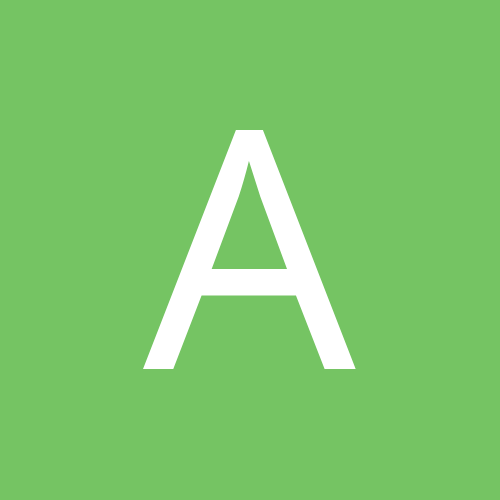
QCP Ringtone Format
ashishbabu replied to Jatin's topic in Ringtones / Wallpapers / Themes / Applications / Games
You can download QCP player and dos based converter from following link Click Here I tell remaining process to create new qcp ring from scratch later. -
I must say whaaaaat a homepage, it really look coooool.
-
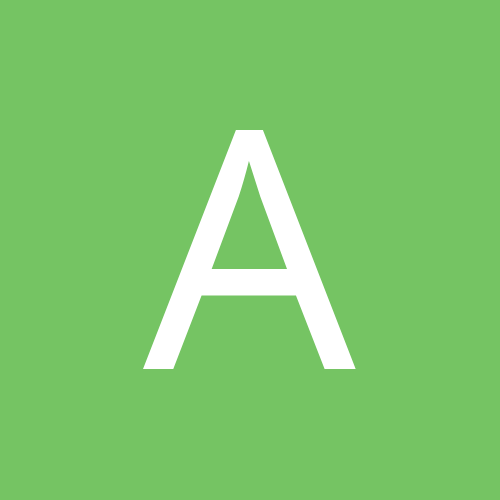
Ringtones For 6130 & 6000
ashishbabu replied to Vishal Gupta's topic in Ringtones / Wallpapers / Themes / Applications / Games
For more qcp format ringtonee please goto following link http://wwww.visit.ws/ Then goto " Mobile Stuff " and then click on " Voice Ringtones (QCP format) " For save ringtone right click on any song and select save target as. -
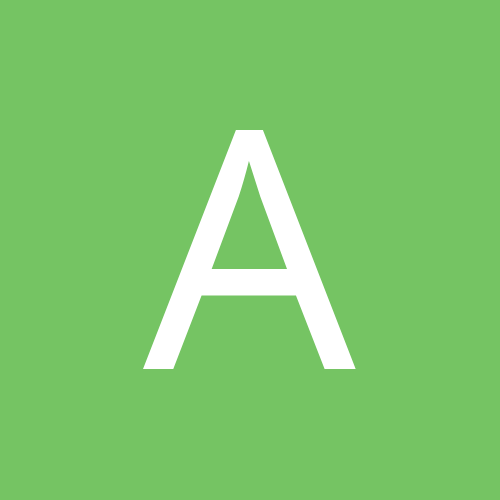
Ringtones For 6130 & 6000
ashishbabu replied to Vishal Gupta's topic in Ringtones / Wallpapers / Themes / Applications / Games
Here is my some qcp ring which i made. 1. Aaj mausam bada baimaan hai 2. Aawarapan Banjarapan 3. Cham se (Dus) 4. Gori naal ishq (Punjabi) 5. JazzyB 6. Kahin door Jab din(Old song) 7. Khoobsurat (Rog) 8. Kisi Disco mein 9. Koi chupke se aaye Enjoy -
Is anybody know that how can we save mms ringtone in R-world ringtone in LG 6130. or is there any other way for it.
-
AMR format is used for Nokia mobiles for voice ringtones such as Nokia 3220, 6600, NGage or many others. You can use Nokia Multimedia Player to convert any audio file to AMR format file. Nokia Multimedia Player is a bundled software comes with Nokia PC Suite.
-
Yes it also supports AMR format.
-
Yes I also now able to send mms through mms portal, but the problem is that today when i logged on my mms portal it shows User account database down. Please contact your carrier for more information. What does it mean?
-
Is there any paid or free service or any method from where we can download voice ringtones in LG 6130.
-
How can i send ringtone in LG 6130. the problem is that when i send mms from my computer through outlook express, i rec mms but i can not open it. it give error r-world not ready. When i open inbox in camera menu it shows 0 message. I call CC for this they saying that this mobile not support mms feature. I also try the mms portal many times but it says that ::: Currently, MMS service through this portal is not supported for the kind of handset you are using ! This feature will be enabled soon. :::: How many day it takes to activate this service. Please help me.