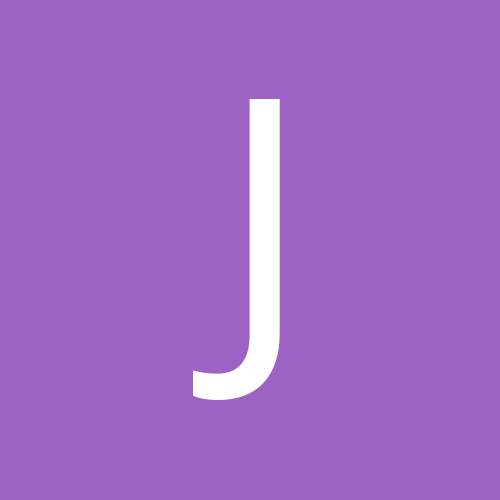Search the Community
Showing results for tags 'Nexus 5 diag'.
Found 1 result
-
Steps for Diagnostic Mode and getting Reliance CDMA 1. Install drivers and unlock the bootloader and root the device. I use Unified_Android_Toolkit (link : http://forum.xda-developers.com/showthread.php?t=2525026 ) 2. Get the MSL/SPC code Here are the steps : 1. Connect your phone to your computer, with USB Debugging enabled. 2. Open a command terminal, change directory to wherever you have the Android SDK's platform-tools installed. 3. Enter "ADB devices" to ensure your device is properly connected. This should print your device's serial number. 4. Enter "ADB logcat" to print the device log. At this point the terminal window will start vomiting up tons of information. Wait for the scrolling to stop and then continue. 5. Now, on your phone, enter the dialer and type *#*#3282#*#*. 6. Select "LTE/Edit" again. 7. At this point the terminal on your PC should spit out a few more lines. A few of them will look like this: D/QC_RIL_OEM_HOOK(18638): sendOemRilRequestRaw returns value = 10 V/LG_SVC_ITEMS(18638): length =6 responseBytes=REMOVED itemValue=****** D/LG_SVC_ITEMS(18638): getCommands commandId 200 = ******-END D/LG_SVC_CMD(18638): itemID = 200, Value = ****** Where the "*" values are the digits to your MSL. You can ALSO install CATLOG from playstore and it will show up the SPC/MSL code using the above steps. 3. In the download link below after unrar you will get a folder Nexus 5 Reliance, it contails all the files needed. Install Lg United Mobile Driver file provided. 4. Put your device into FASTBOOT mode (Volume down key + Power) and use the following command : fastboot boot boot.img. The device will reboot itself and you will see homescreen. 5. To open DIAG MODE : adb devices (you should see it shows device as connected and serial #) adb shell su setprop sys.usb.config diag,adb Nothing will happen on device but you would see the pc is busy installing various drivers and in Device Manager-àPorts (there will LGE AndroidNet USB Serial Port (ComXX)) 6. Connect DFS to the device (You have SPC code and port setup already with you) 7. Change the parameters for Reliance (assuming all knows what needs to be done) 8. To make sure EVDO settings gets written AND they don’t revert back to stock, use the LG.txt file and write it with Free NV reader/writer progam provided. Credit to this goes to rimweb user KanishkGandharv (link : http://www.rimweb.in/forums/topic/36320-sprint-lg-optimus-g-evdo-solution/ ) 9. You would be able to dial *228 and hear Reliance IVR welcoming you on the network 10. Get the MEID registered and you are good to go!!! Download link : http://www.mediafire.com/download/3wf9ilhsq9t1mux/Nexus%205%20Reliance.rar
- 15 replies
-
- 10
-

-
- Nexus 5
- Nexus 5 diag
-
(and 2 more)
Tagged with: