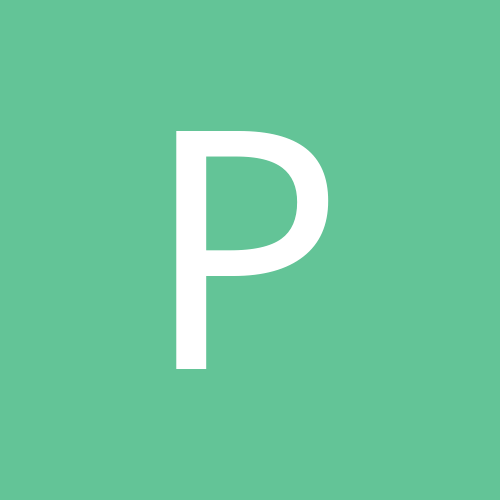Search the Community
Showing results for tags 'Recovery'.
Found 2 results
-

Tutorial: How to root and install CWM recovery on Samsung Ace Plus S7500
dr.faramroze posted a topic in Samsung
As per Tushar Gupta's request, I present the following guides to root and install recoveries on Samsung Galaxy Ace Plus S7500 Tutorial No.1 As always, warranty is void if you root your phone. No one is responsible if the user bricks the phone, someone shouts, internet package gets over, if you did'nt get night sleep. Flashing and DIY on your smartphones does'nt work on assumption so please follow the steps properly. I do not take any credits accept linking information here. All credits to XDA developers forum and the source developers. 1. Your battery should be atleast 80% charged before rooting process. 2. Your handset should be detected properly via KIES (if not already installed). 3. Extract Odin and put them on the desktop 4. Switch off and restart the handset by Power+Vol DWN+Home continously till the Samsung logo remains. 5. Connect your phone via USB cable. 6. Open Odin Click on PDA tab and select the recovery image for flashing 7. Hit start to initiate the process 8. Recovery will be installed on the phone now. 9. Switch off and again switch on with the above button combination to get into the recovery mode. 10. Extract the rooting files on desktop 11. Connect the phone via USB. 12. Double click the runme.bat file and rooting will start 13. Reboot from recovery mode. 14. Samsung Galaxy Ace Plus smartphone is now rooted. Odin3-v1.85_3 http://www.mediafire.com/?9c5lah2rmxyptrc Rootme.zip http://forum.xda-developers.com/attachment.php?attachmentid=1032490&d=1335783005 CWM recovery image http://www.4shared.com/file/MfJmh2bn/clockworkmod-5028tar.html -
Most people come into custom roms and dont really *understand* what the forums are saying to them in the terms of doing things the right way, often things get misinterpreted as i understand but really you don't!!! This is the case when it comes to custom roms installation, new comers think yeah i'll have a go and go for it without even understanding the basics of custom roms, wrong move, a little research didn't do anybody any harm, and is time well spent when it comes to taking a gamble on bricking your phone. The main thing I've noticed is that people don't understand what a full wipe is and just go with what they see... Going into clockwork mode and just selecting wipe data, wipe delvic cache, wipe cache, is not a proper full wipe, its like wiping your *** with **** still in your bumhole untill you wash it, no no no, this method doesn't remove the old system files, there still there untill you carry out a format of the system partition, if you dont do this and install a rom over it you will have problems with the rom you just installed. The correct procedure for doing a full wipe is below. [list=1] [*]Go to clockwork mode recovery. Volume up, power button, and home button all pressed together for a couple of seconds [*]Go to mounts and storage and select it. [*]Go to format / system and select it. Scroll down to format system and select yes. [*]Go to format / data and select it Scroll down to format data and select yes. [*]Go to format / cache and select it. Scroll down to format cache and select yes [*]Go to format / cache and select it. Scroll down to format cache and select yes That's it no need to format anything else, just go back and install the rom [/list] from sd card. This is the correct way of doing a full wipe everything is erased and formatted ready for the new rom, no old system files etc....[/CODE]
- 10 replies
-
- 11
-